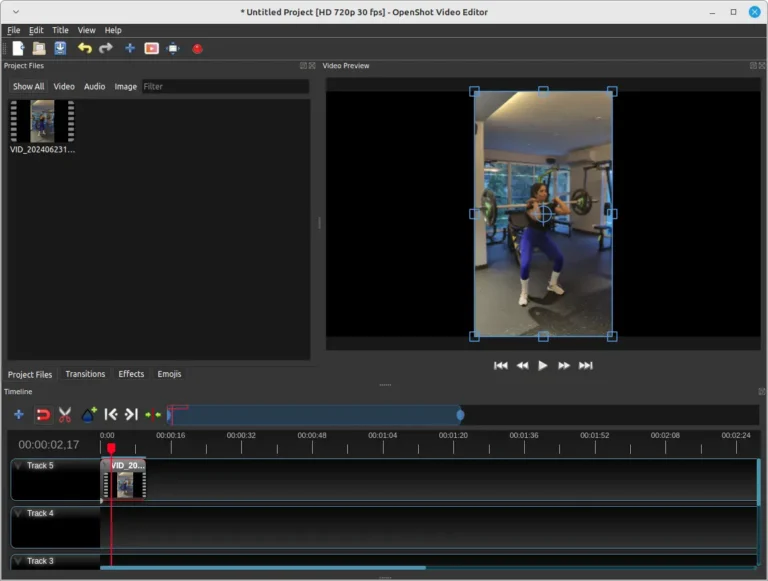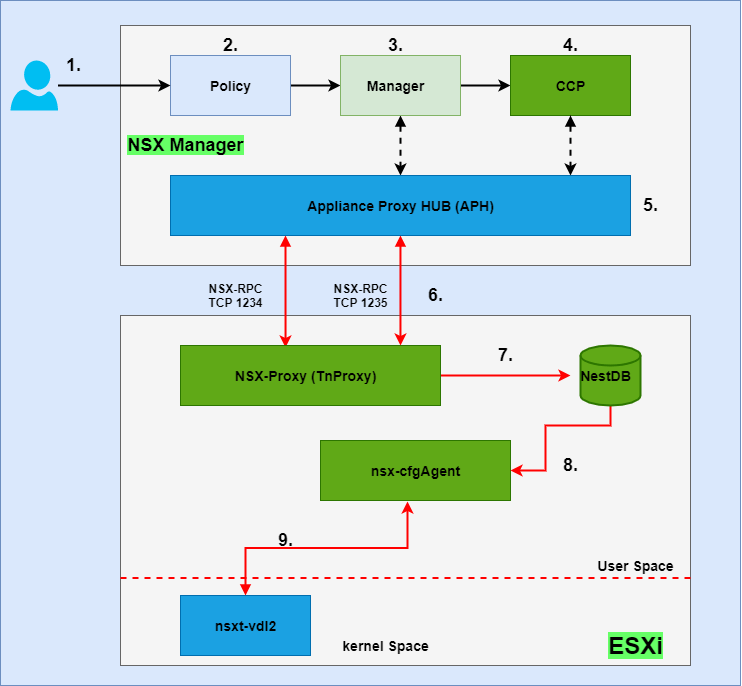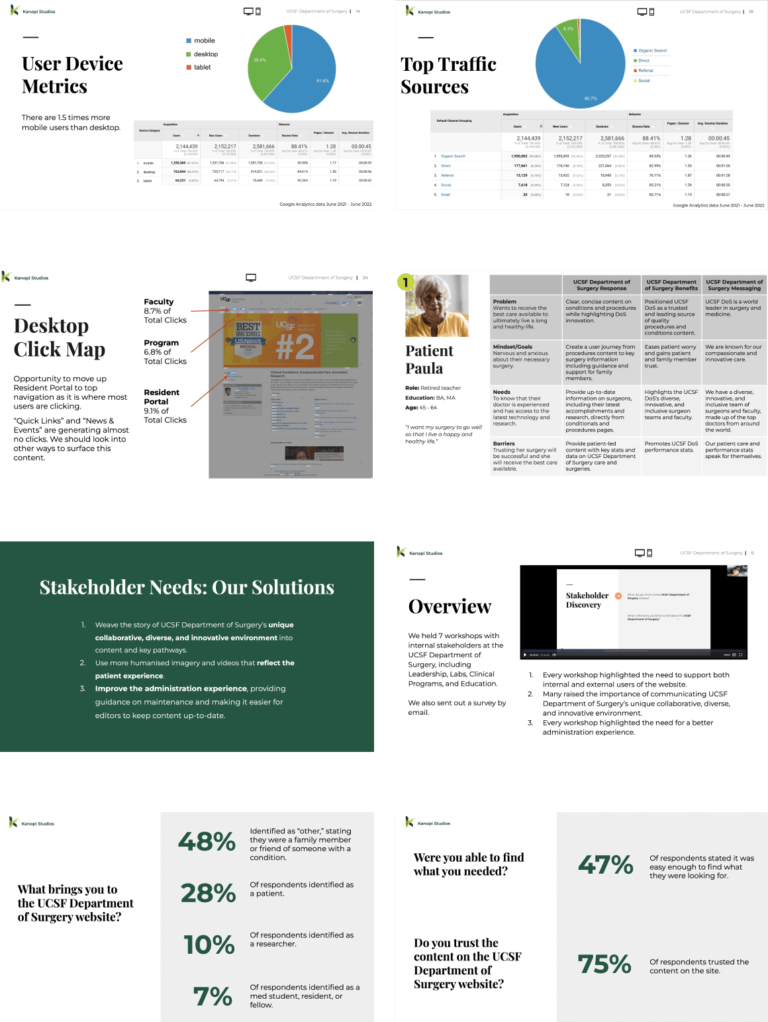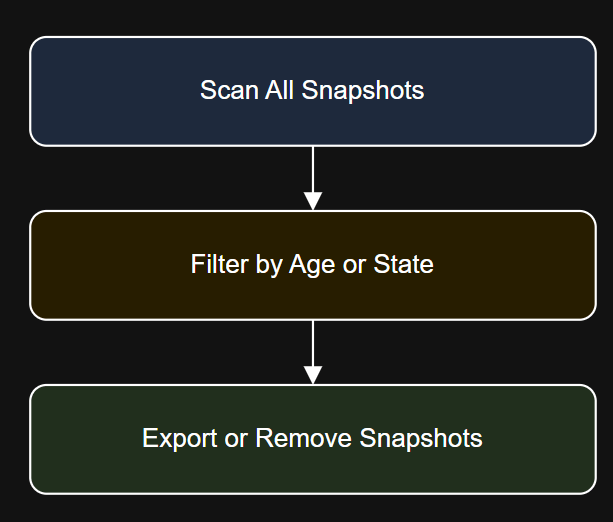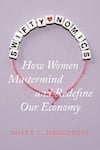If you do not wish to do a fresh Linux Mint 22 Wilma installation, you can simply upgrade from an earlier version.
In this article, we will walk you through the steps to upgrade Linux Mint 21.3 (the latest minor version of the 21.x version) to Linux Mint 22.
Before you proceed, note that this is a major upgrade and it is bound to take several hours. Besides, after initiating the upgrade process, the upgrade tool will require your current Linux Mint installation to be up to date (you will have to install updates where necessary) and to prepare system snapshots as well.
So, do not rush, kindly do not take shortcuts that may negatively affect the whole upgrade process. Now let’s get started!
Step 1: Install mintupgrade Tool
First, open a terminal, run the following commands to refresh your apt-cache, and install the mintupgrade upgrade tool:
sudo apt update sudo apt install mintupgrade
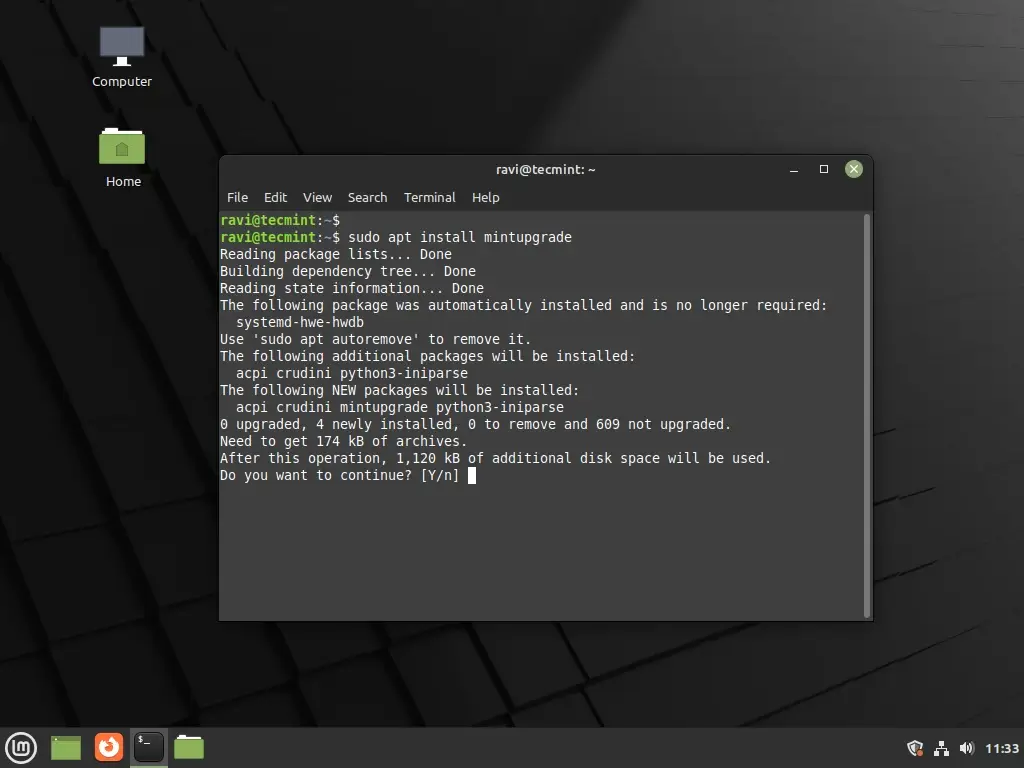
In case you fail to find mintupgrade in the repositories, you need to switch to the default Linux Mint mirror and refresh the apt-cache.
First, you’ll need to edit your sources list to use the default Linux Mint mirrors.
sudo nano /etc/apt/sources.list.d/official-package-repositories.list
Replace any custom or specific mirrors with the default Linux Mint mirrors, which typically look like this:
deb http://packages.linuxmint.com vanessa main upstream import backport #id:linuxmint_main deb http://archive.ubuntu.com/ubuntu jammy main restricted universe multiverse deb http://archive.ubuntu.com/ubuntu jammy-updates main restricted universe multiverse deb http://archive.ubuntu.com/ubuntu jammy-backports main restricted universe multiverse deb http://security.ubuntu.com/ubuntu/ jammy-security main restricted universe multiverse
Now, refresh the apt-cache to update the package list.
sudo apt-get update
After refreshing the apt-cache, you should be able to find and install mintupgrade.
sudo apt-get install mintupgrade
Step 2: Upgrading to Linux Mint 22
Now type the following command to launch the mintupgrade upgrade tool:
sudo mintupgrade
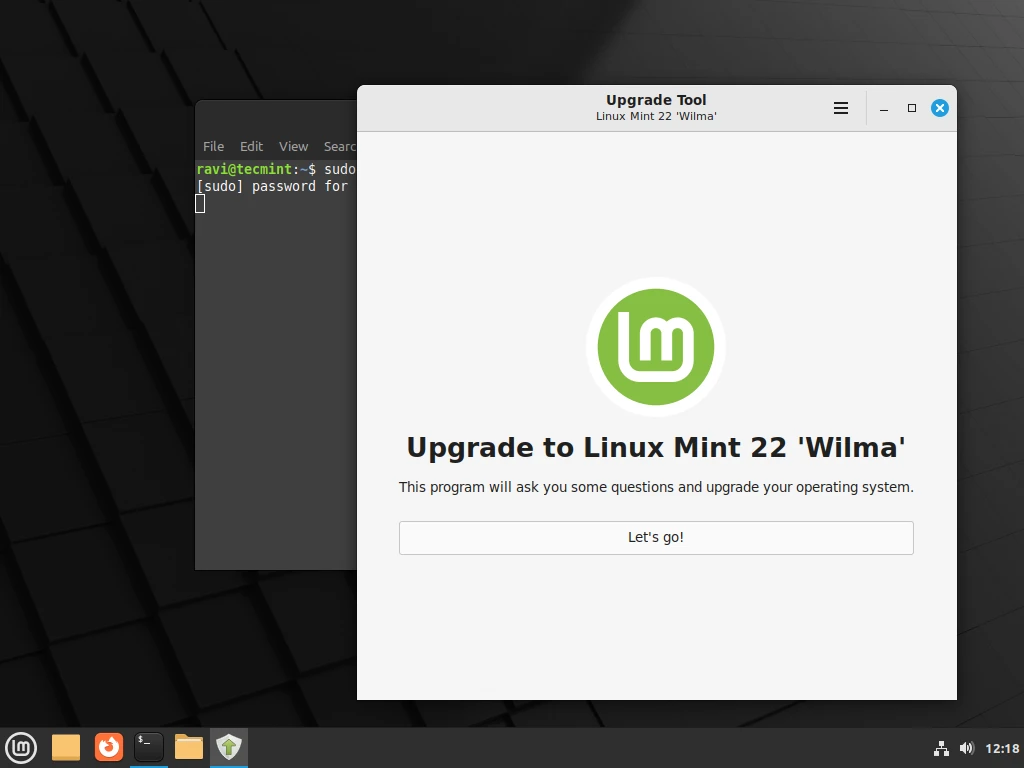
Once launched, as phase one in the whole upgrade process, the upgrade tool will perform several tests to prepare the system for the upgrade. One test is checking if your computer is connected to a power source.
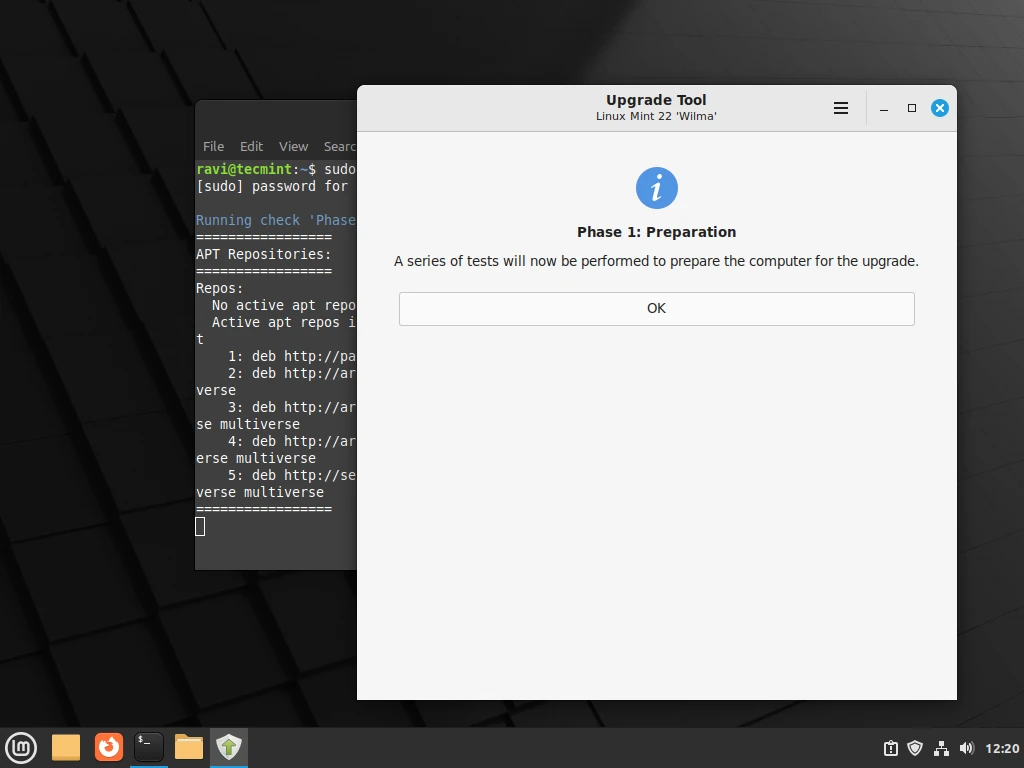
If all the tests are fine, the upgrade tool will run the apt update in the background to fetch the latest version of the package list from configured software repositories, you can see the details from the terminal.
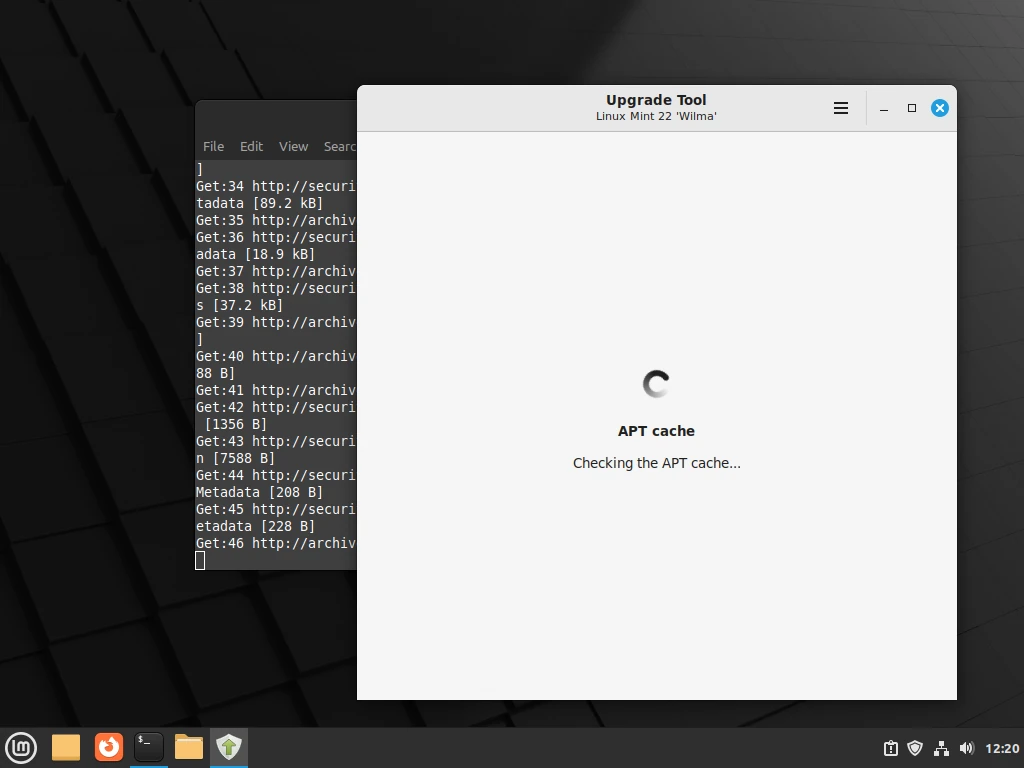
In the second phase, the upgrade tool will perform more tests and the package updates will be downloaded.
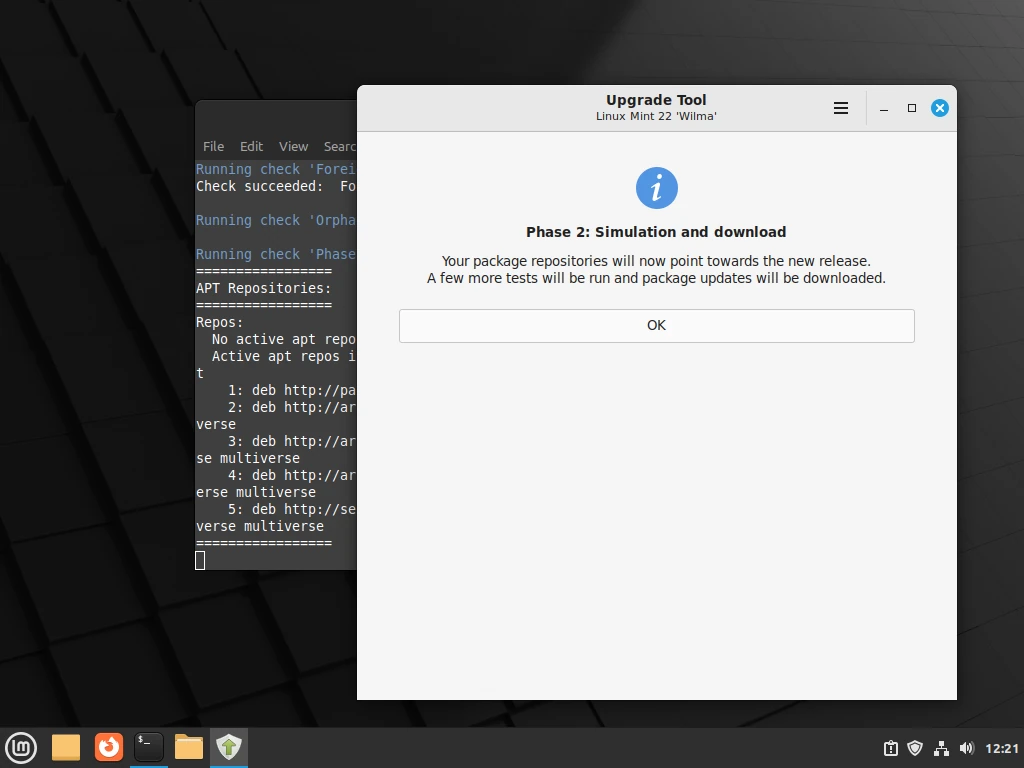
Once the simulation is complete, the system will display all the changes to be applied: packages to be updated, those added, those that are kept as well as those that are deleted.
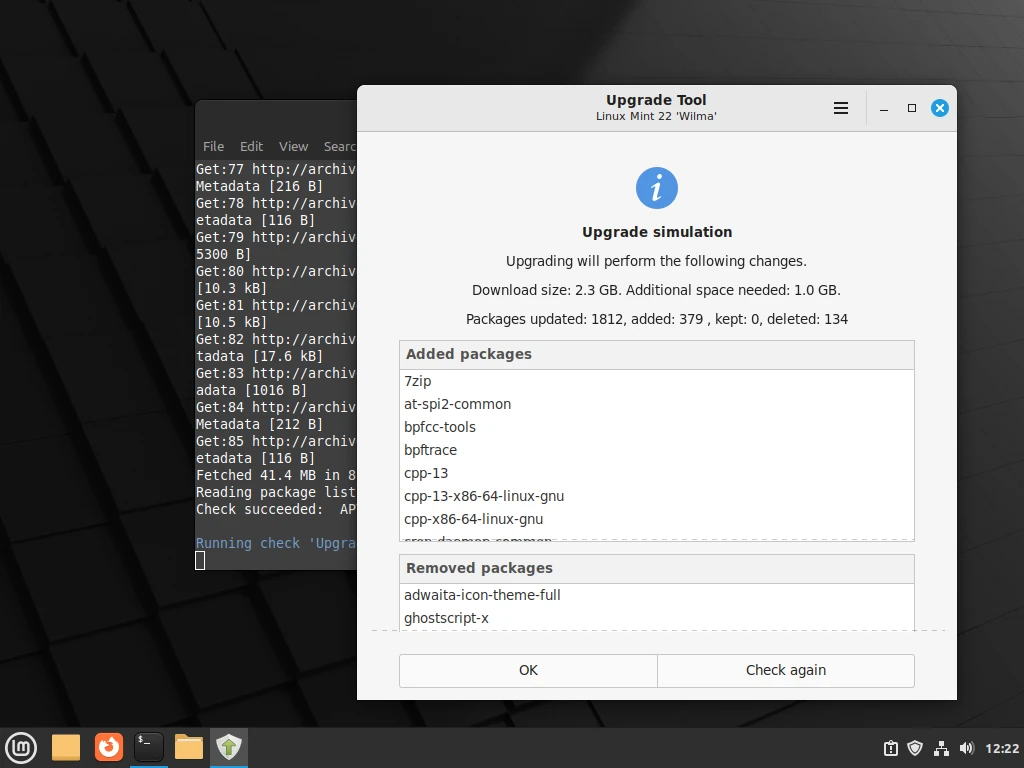
Once all the updates have been downloaded, the last phase is to install them – the actual system upgrade. Click Ok to start the upgrade of packages.
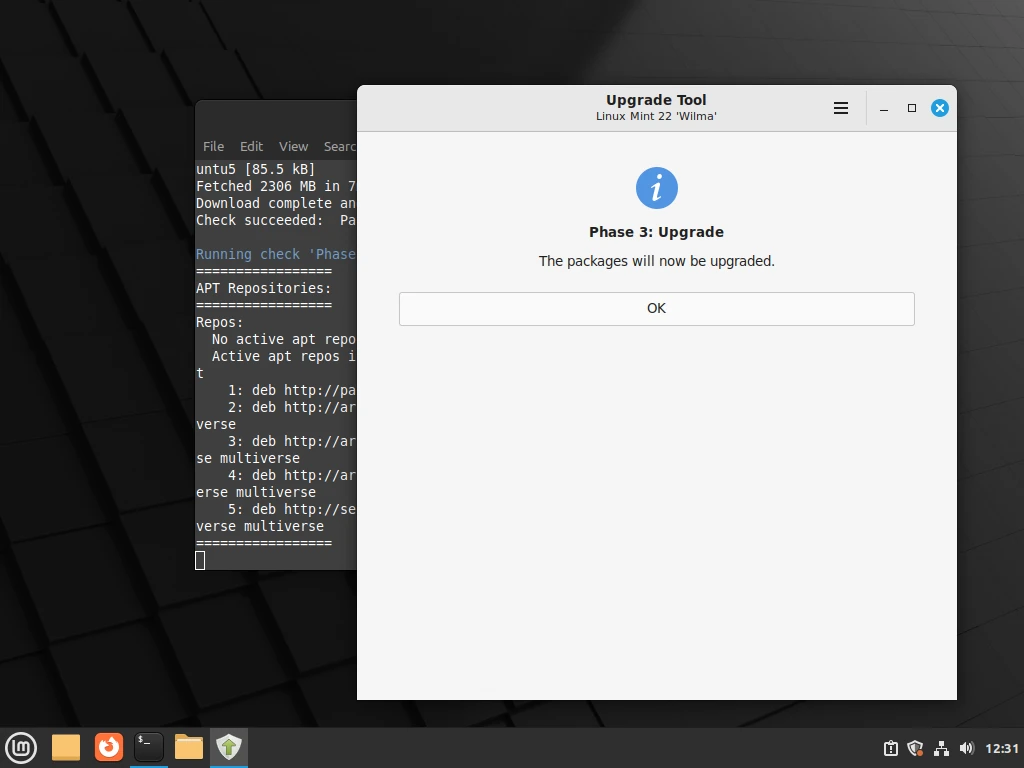
When the upgrade process is complete and successful, you need to uninstall the mintupgrade tool and reboot your computer with these commands:
sudo apt remove mintupgrade sudo reboot
After rebooting, you should see the new Linux Mint 22 “Wilma” welcome screen.
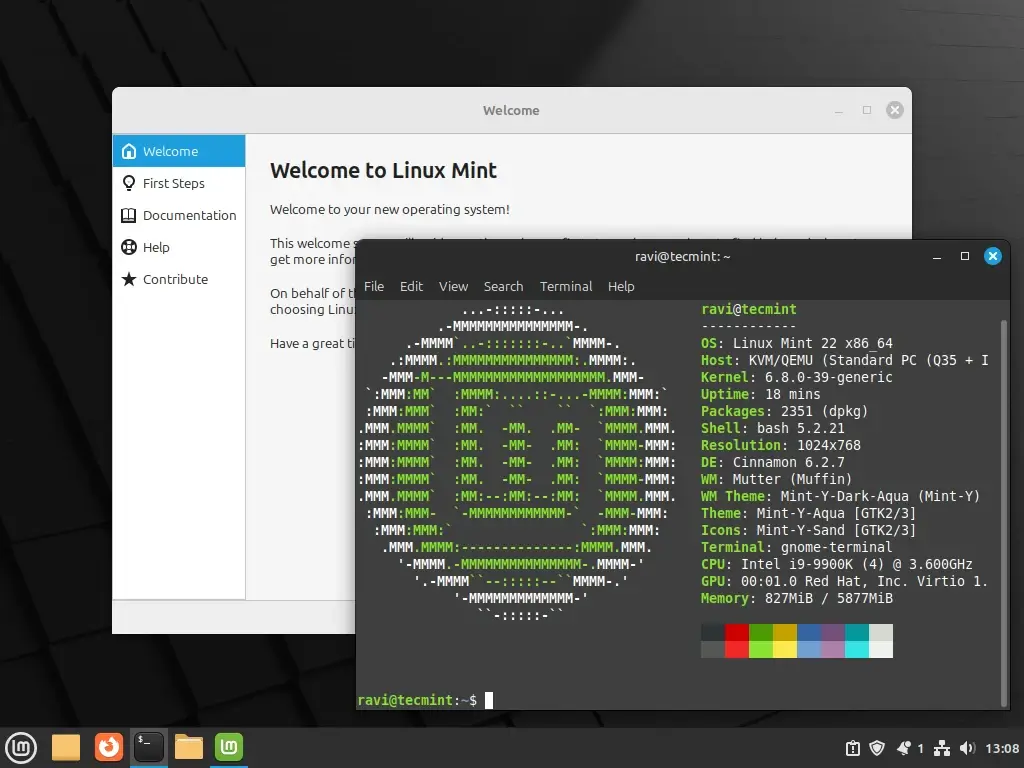
That’s it! We hope the upgrade process went smoothly for you and that now you have Linux Mint 22, Wilma, on your computer. You can seek help if you have questions or if you encounter any challenges with the upgrade, via the feedback form below.