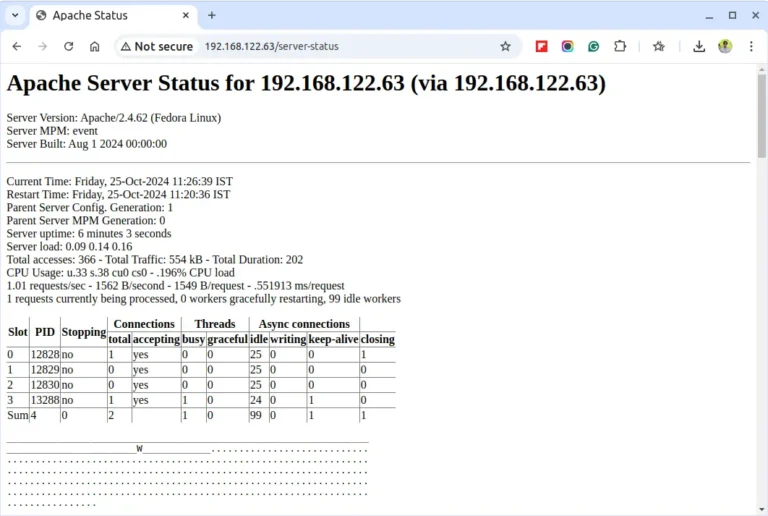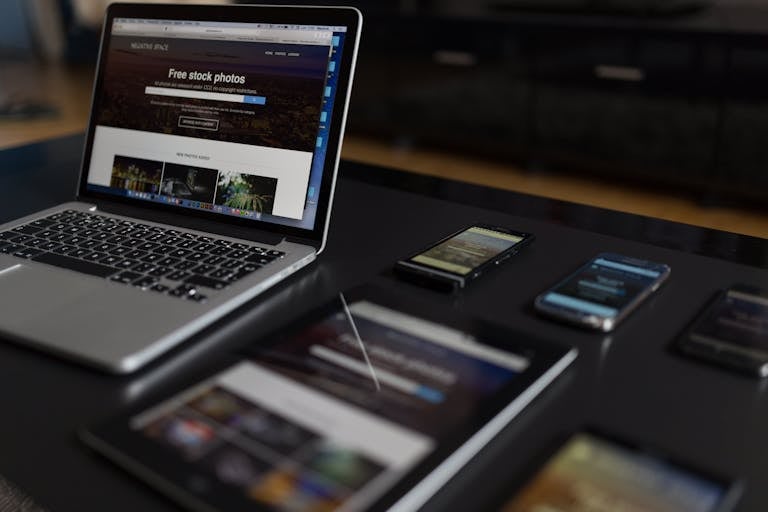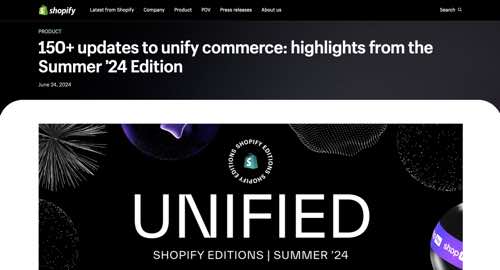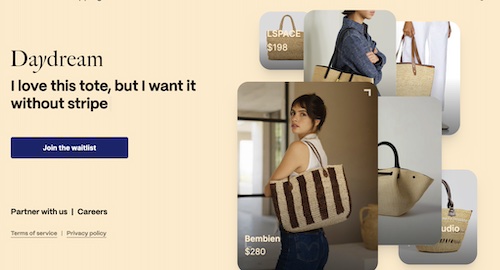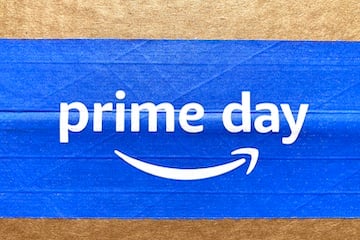To continue from where the previous article left off we will now import objects to the Global Managers
Pre-Req:
Check the status on all of your T0 GWs, T1 GWs, and segments
Time to import Location 1’s Objects
Log into your Primary Site NSX-T Global Manager
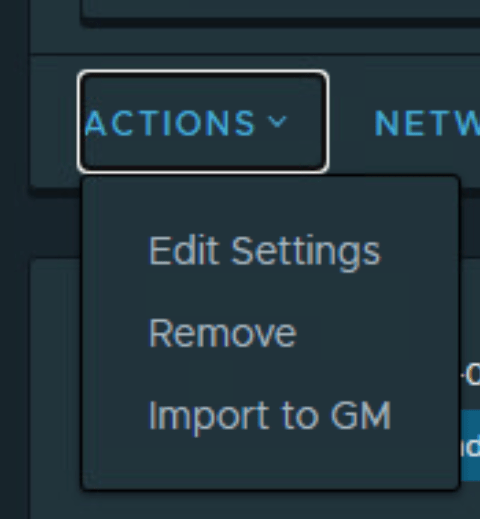
System > Configuration > Location Manager
Under your Primary Site Local Manager select Actions > Import to GM
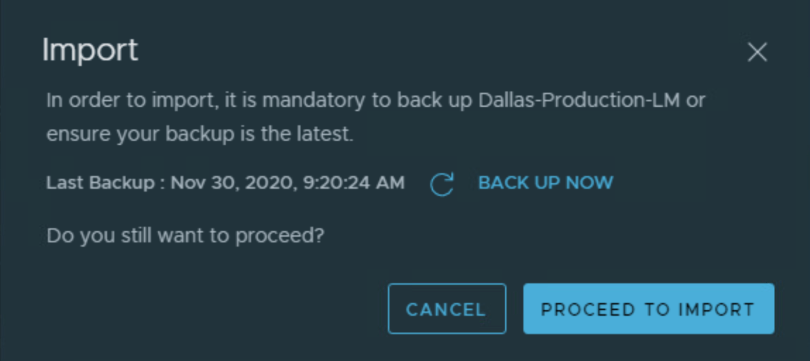
Ensure you have a backup
Click proceed to import
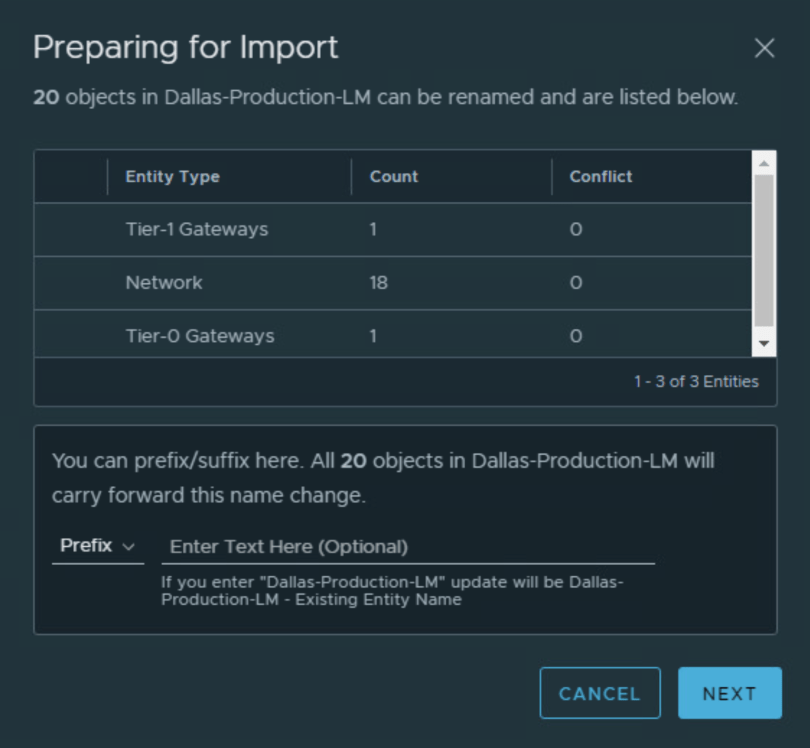
Next
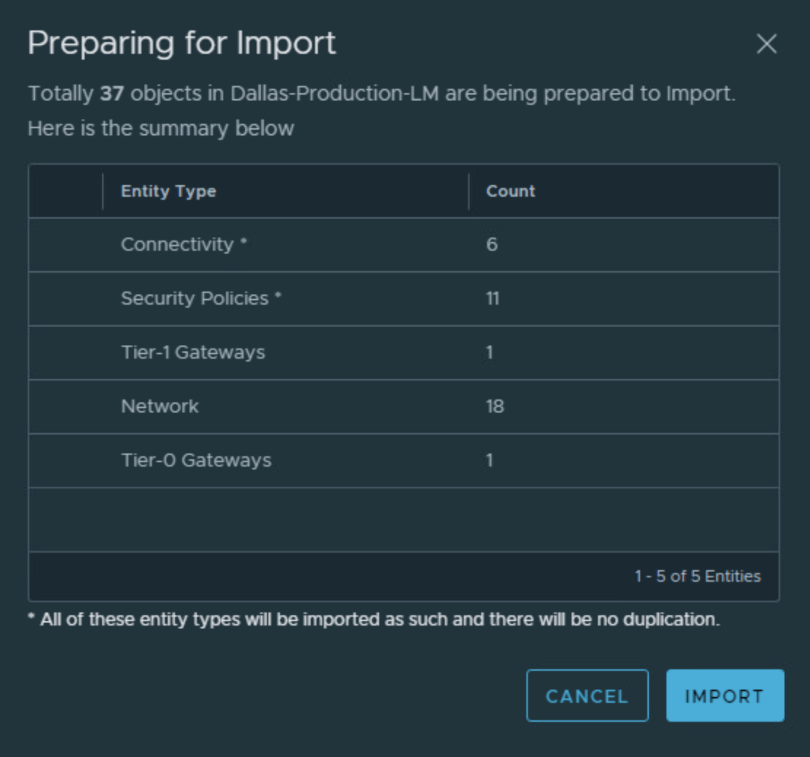
Confirm these are the accurate networks you desire to import
This process takes 10-20 minutes to complete

Wait until successful
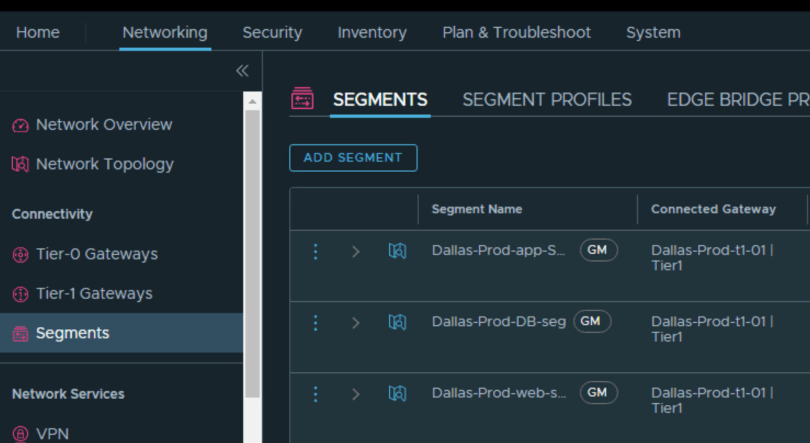

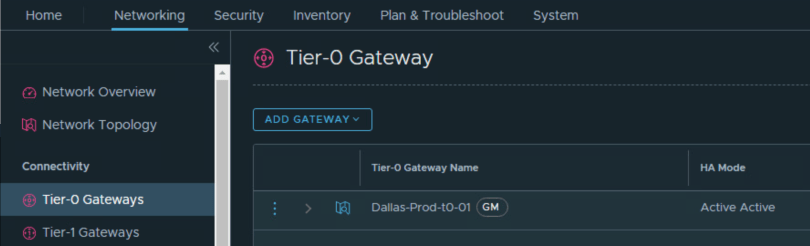
Log into the Location 1 LM
Confirm all components are now under the GM
Finally, repeat the process for Location 2 and you will have successfully added all objects from the LMs for Location 1 and 2.