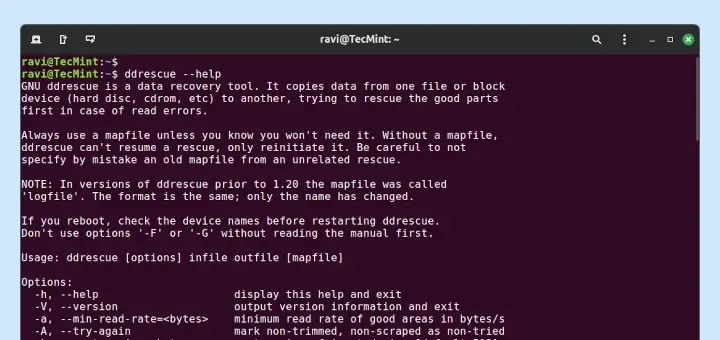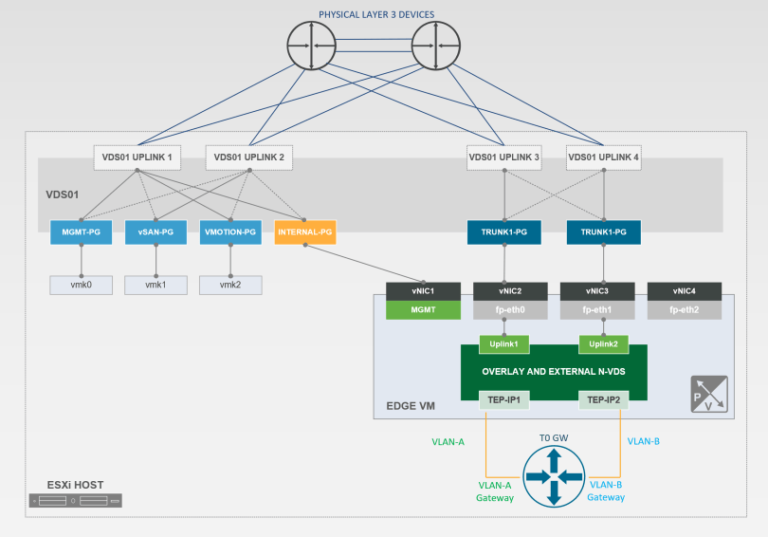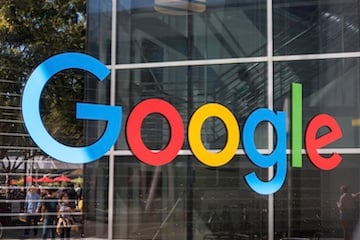Introduction
In multi-site or enterprise VMware environments, admins often manage more than one vCenter. Manually switching between vCenters slows automation. PowerCLI allows you to connect to multiple vCenters simultaneously and run queries or scripts across all of them.
In this article, you will learn to:
- Connect to multiple vCenters in one session
- Run PowerCLI commands against specific vCenters
- Aggregate and filter cross-vCenter results
- Export multi-site VM or host reports
- Avoid common multi-vCenter mistakes
Step 1: Define Your vCenter Servers
$vCenters = @("vcenter-dfw.lab.local", "vcenter-nyc.lab.local", "vcenter-fra.lab.local")
$creds = Get-Credential
Use a loop to connect:
foreach ($vc in $vCenters) {
Connect-VIServer -Server $vc -Credential $creds
}
Confirm all active connections:
Get-VIServer
Step 2: Run Commands Against All vCenters
PowerCLI automatically runs Get-VM, Get-VMHost, and other core cmdlets across all connected vCenters.
Get-VM | Select Name, VMHost, @{N="vCenter";E={$_.Uid.Split("@")[1]}}
This pulls VMs from all vCenters and tags their origin.
Step 3: Filter by vCenter Using -Server
Target a specific vCenter:
Get-VM -Server "vcenter-nyc.lab.local"
Target two vCenters only:
Get-VM -Server ("vcenter-dfw.lab.local", "vcenter-fra.lab.local")
Step 4: Export Cross-vCenter Report
$report = Get-VM | Select Name, PowerState, VMHost, @{N="vCenter";E={$_.Uid.Split("@")[1]}}
$report | Export-Csv "C:ReportsMultiVC_VM_List.csv" -NoTypeInformation
Add conditional filters:
$poweredOff = Get-VM | Where-Object {$_.PowerState -eq "PoweredOff"}
$poweredOff | Export-Csv "C:ReportsAllSites_PoweredOffVMs.csv" -NoTypeInformation
Diagram: Multi-vCenter Workflow with PowerCLI
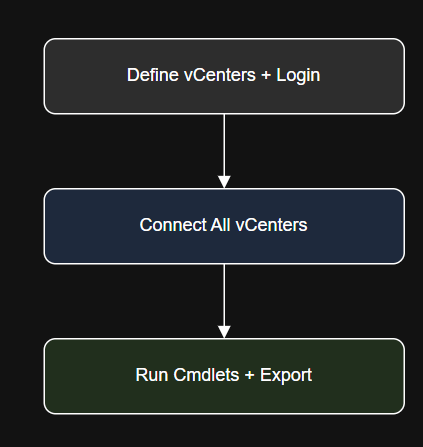
Step 5: Safely Disconnect from Specific vCenters
Disconnect-VIServer -Server "vcenter-nyc.lab.local" -Confirm:$false
Or disconnect from all:
Disconnect-VIServer * -Confirm:$false
Use Case: Global VM Inventory Script
$vCenters = @("vcenter-01", "vcenter-02", "vcenter-03")
$creds = Get-Credentialforeach ($vc in $vCenters) {
Connect-VIServer -Server $vc -Credential $creds
}
$allVMs = Get-VM | Select Name, VMHost, PowerState, @{N="vCenter";E={$_.Uid.Split("@")[1]}}
$allVMs | Export-Csv "C:ReportsAllSites_VM_Inventory.csv" -NoTypeInformation
Disconnect-VIServer * -Confirm:$false
Troubleshooting
| Problem | Fix |
|---|---|
| Session not maintained for multiple vCenters | Always use -Server explicitly when working across multiple connections |
| Disconnect command logs out all connections | Use -Server with Disconnect-VIServer to target one at a time |
Uid parsing fails for vCenter label |
Use ExtensionData.Client.ServiceUrl for more precise tagging |
| Output duplicates from different sites | Use Group-Object or Sort-Object -Unique on report outputs |