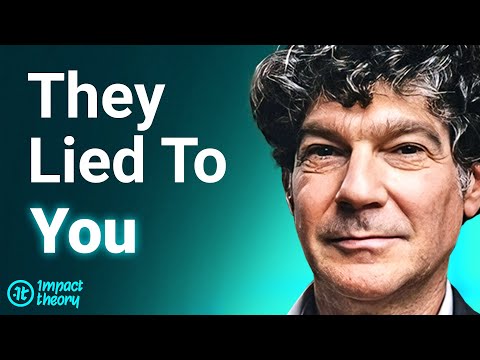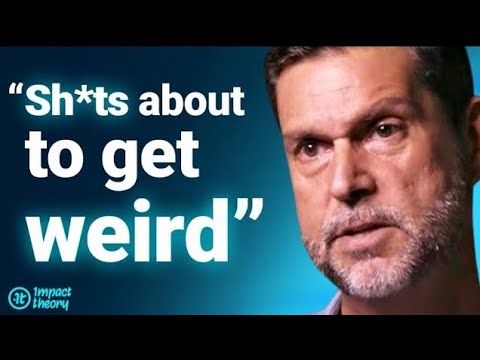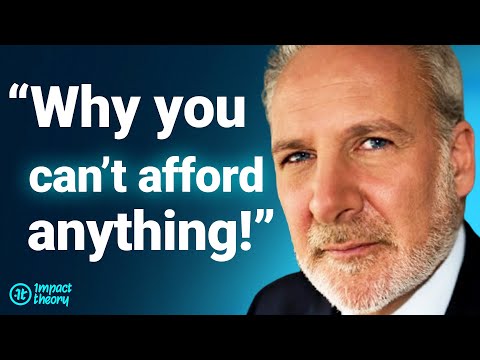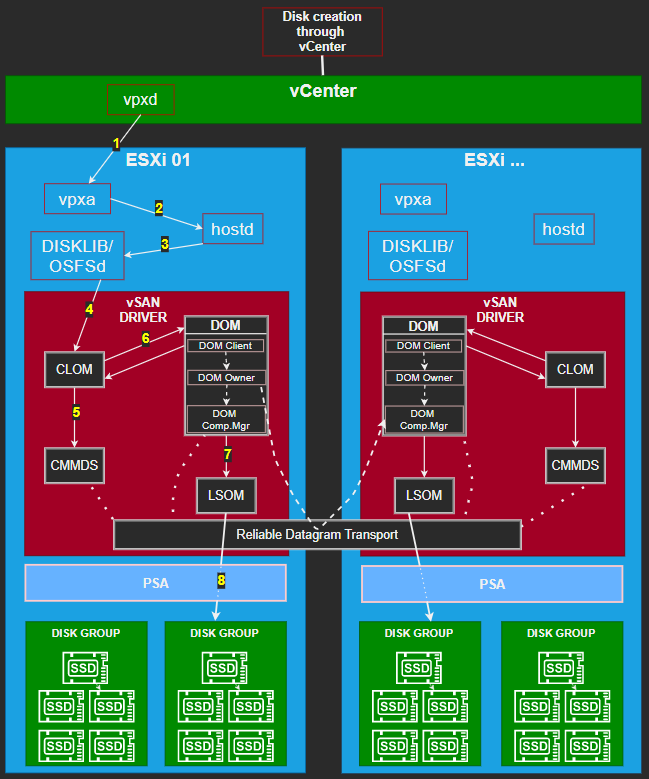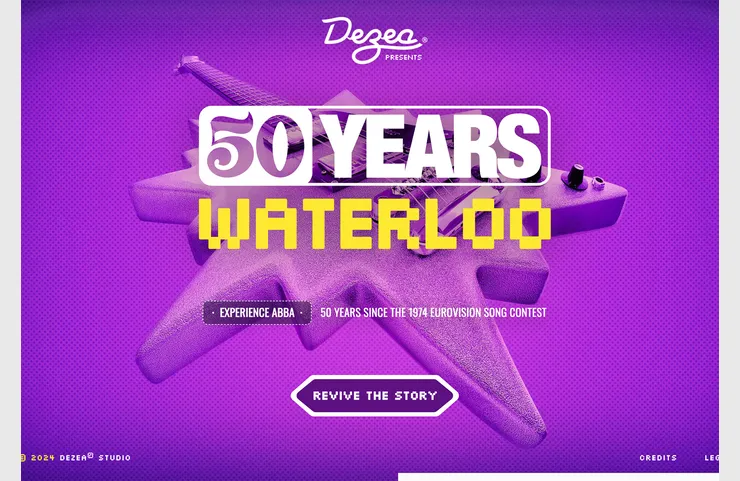The Linux command line attracts most Linux enthusiasts. A normal Linux user generally possesses a vocabulary of roughly 50-60 commands to carry out their day-to-day tasks.
Linux commands and their switches remain the most valuable treasure for a Linux user, shell script programmer, and administrator. There are some Linux commands that are lesser-known yet very useful and handy, irrespective of whether you are a novice or an advanced user.
This article aims to shed light on some of the lesser-known Linux commands that will surely help you handle your desktop/server more efficiently.
1. sudo !! command
The sudo !! command is a useful shortcut that allows you to repeat the last command with sudo privileges.
For example, running the command without specifying the sudo command will give you a permission denied error. So, you don’t need to rewrite the whole command again just put !! will grab the last command.
apt update sudo !!
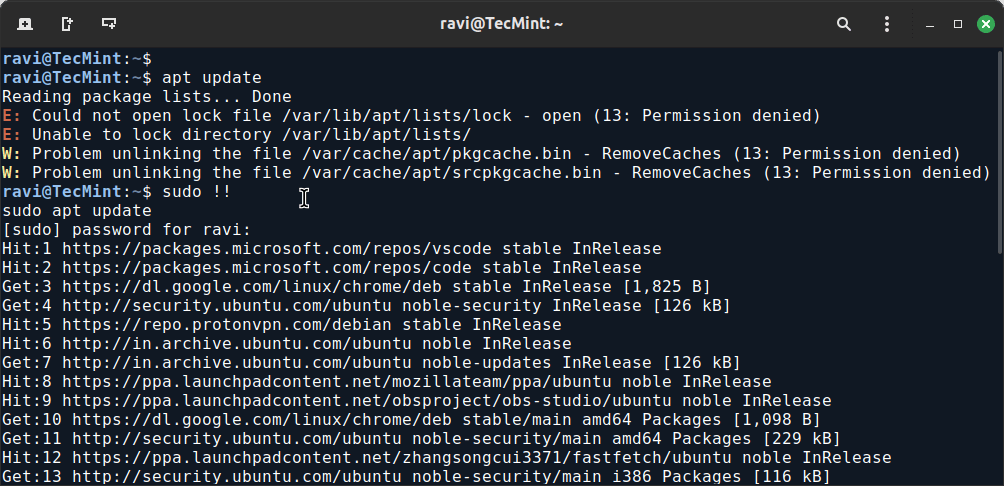
2. Python Command
The command python3 -m http.server 8000 starts a simple HTTP server in Python, which serves files from the current directory over HTTP.
For example, the below command generates a simple web page over HTTP for the directory structure tree and can be accessed at port 8000 in the browser till an interrupt signal is sent.
python3 -m http.server 8000
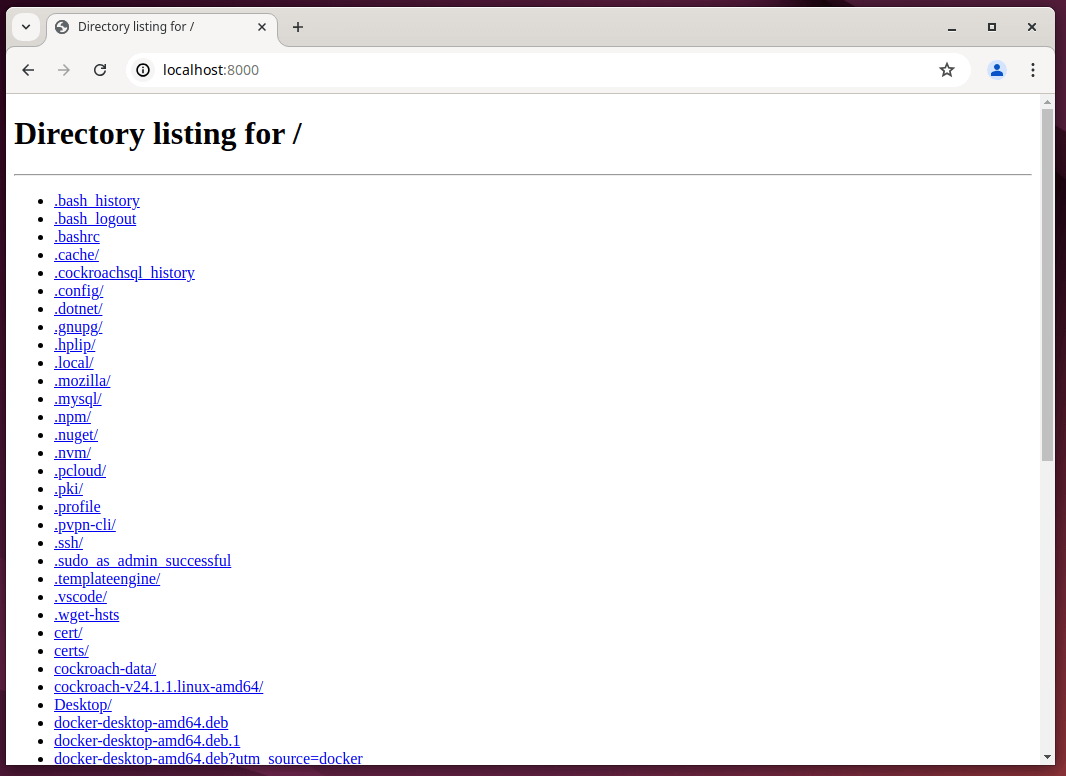
3. mtr Command
Most of us are familiar with ping and traceroute. How about combining the functionality of both commands into one with mtr command.
In case mtr is not installed on your machine, you can install it using your system package manager.
sudo apt install mtr [On Debian, Ubuntu and Mint] sudo yum install mtr [On RHEL/CentOS/Fedora and Rocky/AlmaLinux] sudo emerge -a sys-apps/mtr [On Gentoo Linux] sudo apk add mtr [On Alpine Linux] sudo pacman -S mtr [On Arch Linux] sudo zypper install mtr [On OpenSUSE] sudo pkg install mtr [On FreeBSD]
Now run the mtr command to start investigating the network connection between the host google.com.
mtr google.com
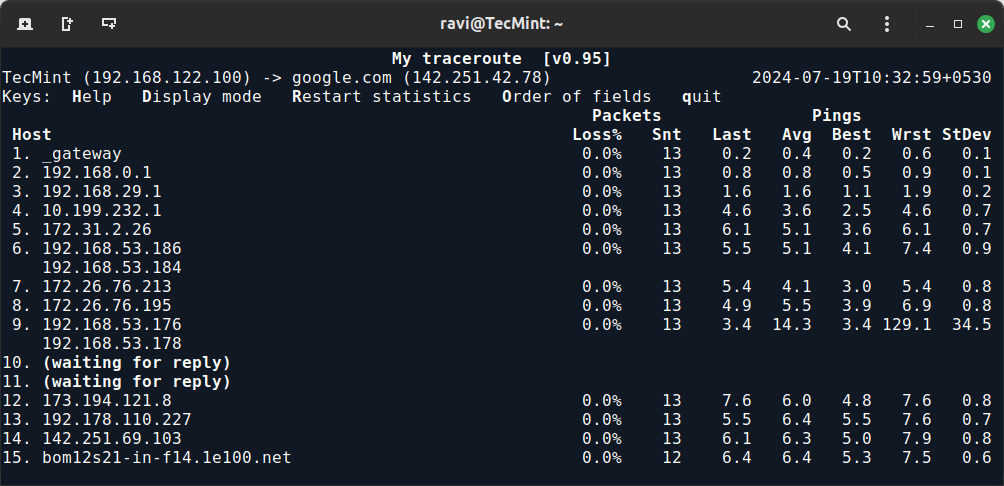
4. Ctrl+x+e Command
The Ctrl+x+e command is very useful for administrators and developers. For day-to-day tasks, administrators often need to open an editor by typing `vi`, `vim`, `nano`, etc.
However, for an instant editor from the terminal, you can use the press Ctrl-x-e from the terminal prompt and start working in the editor.
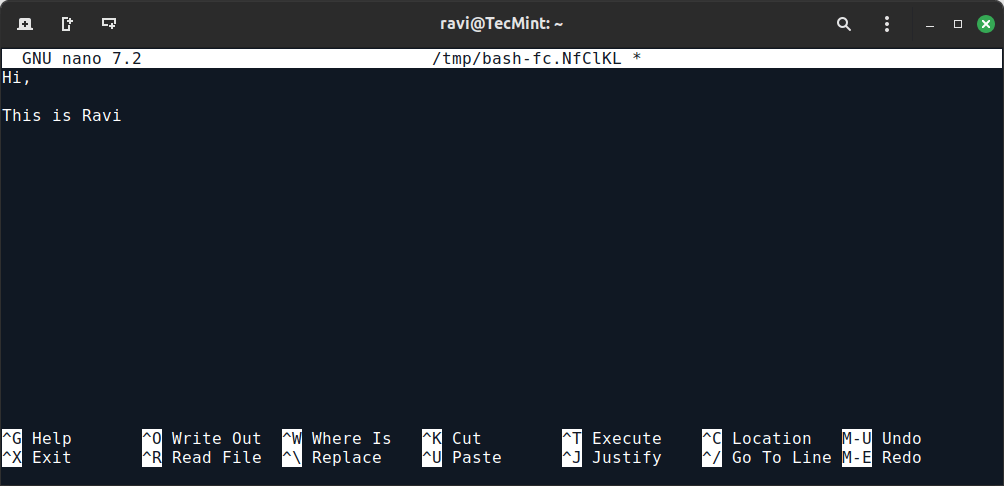
5. nl Command
The nl command is used to number lines of files or standard input. It’s useful for adding line numbers to the output, which can help in various tasks like reviewing or debugging text files.
Suppose you have a text file named example.txt with the following content (cat command – list content of a file):
fedora debian arch slack suse
You can use the nl command to number the lines of this file:
nl example.txt
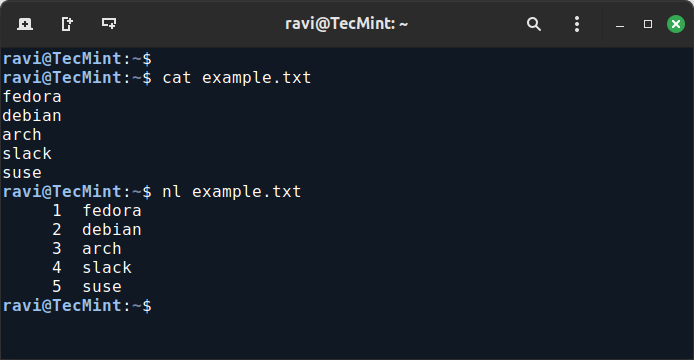
6. shuf Command
The shuf command is used to shuffle lines of text files or input, which is useful for randomizing the order of lines in a file or generating random permutations.
Suppose you have a file named list.txt with the following content:
Ubuntu Debian Fedora RockyLinux AlmaLinux RHEL Linux OpenSUSE
You can use the shuf command to shuffle the lines of this file:
shuf list.txt
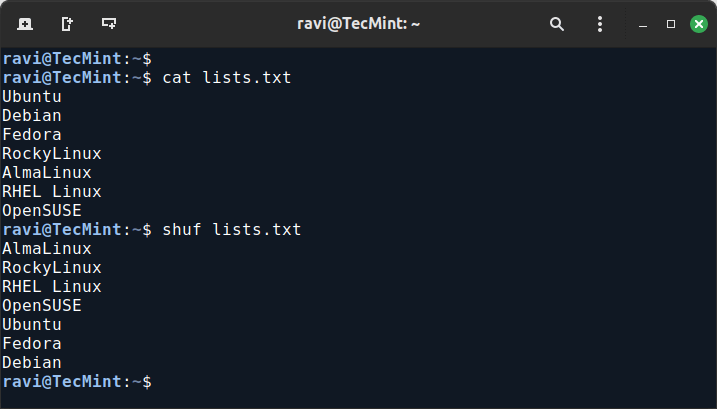
7. ss Command
The ss command stands for “socket statistics“, which is used to investigate sockets and displays information similar to the netstat command.
However, ss can show more detailed TCP and state information than other tools.
ss -tuln
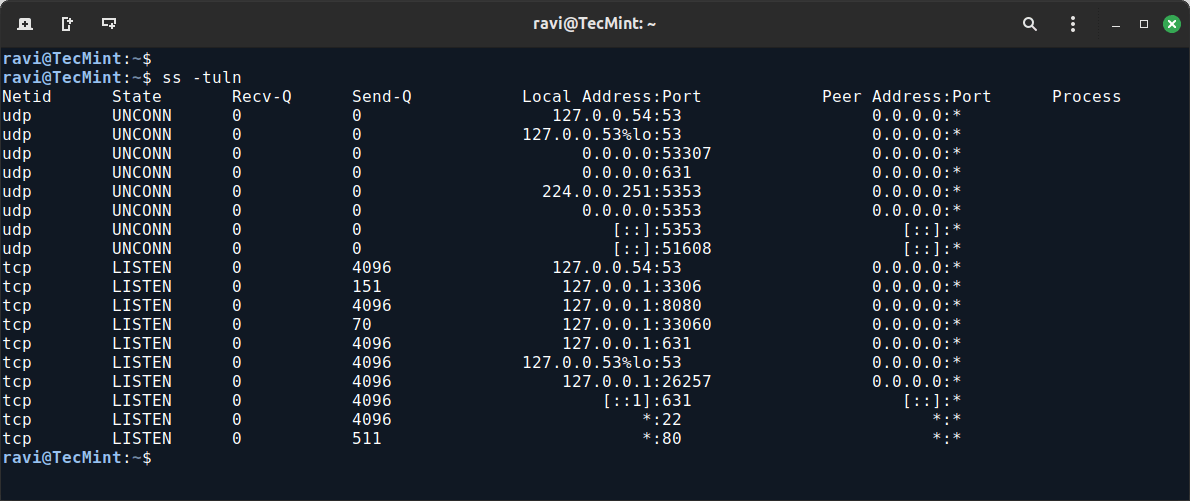
8. last Command
The “last” command shows the history of last logged-in users. This command searches through the file “/var/log/wtmp” and shows a list of logged-in and logged-out users along with tty’s.
last
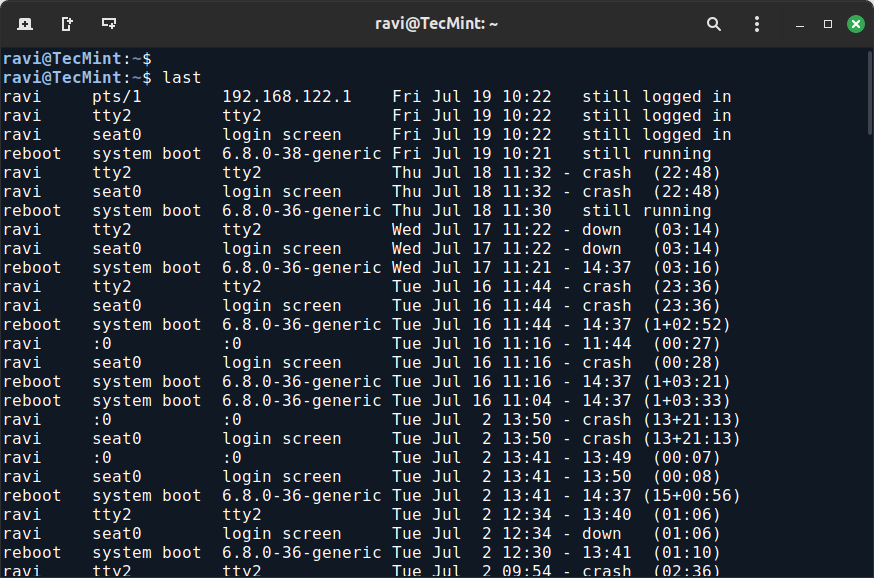
9. curl ifconfig.me
The curl ifconfig.me command is used to retrieve your public IP address from the ifconfig.me service, which is a quick and convenient way to check your public IP without needing to visit a website.
curl ifconfig.me 49.36.109.114
10. tree Command
The tree command is used to display a hierarchical view of directories and files in a tree-like format, which is useful for visualizing the structure of directories and their contents.
tree
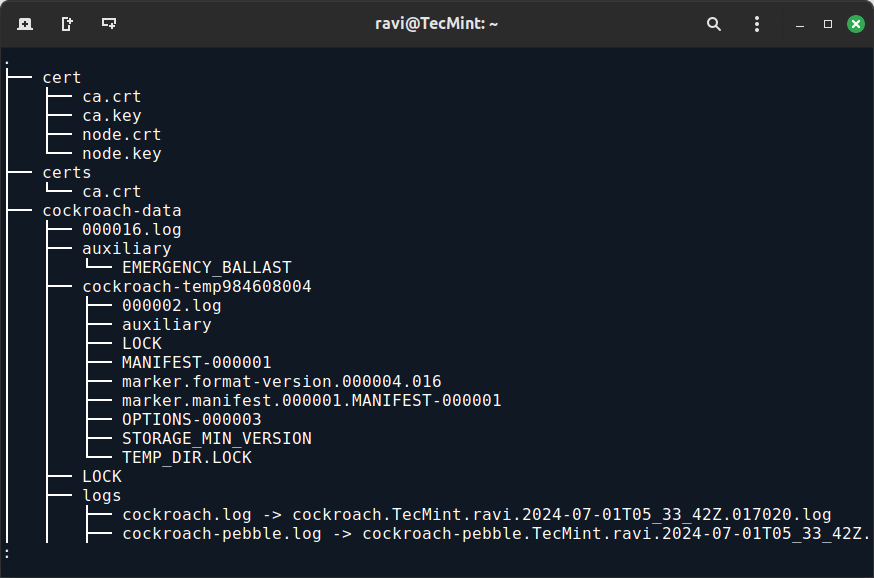
11. pstree Command
The pstree command prints a tree-like diagram of currently running processes, showing how processes are related to each other in a hierarchical manner.
pstree
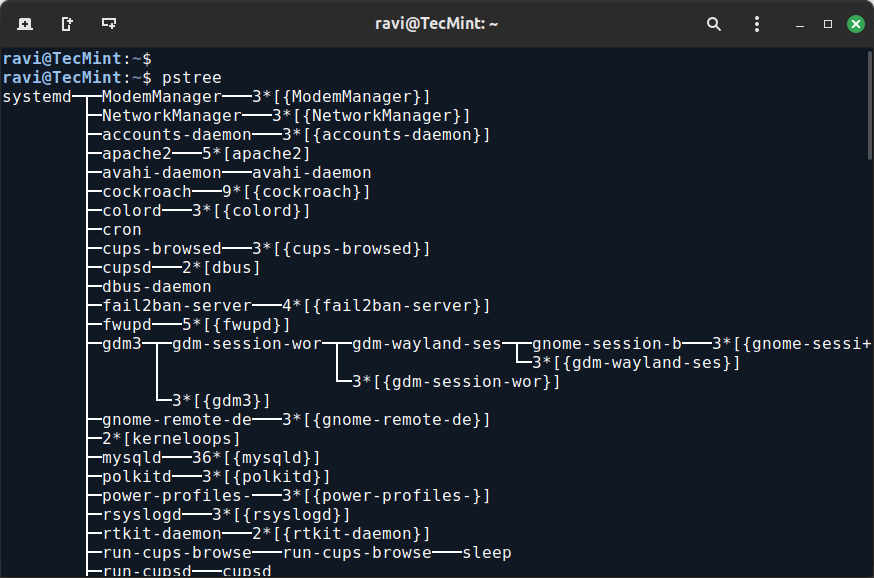
In this article, we explored some lesser-known yet highly useful Linux commands that can enhance your command-line proficiency and streamline your workflows.
Read Also: