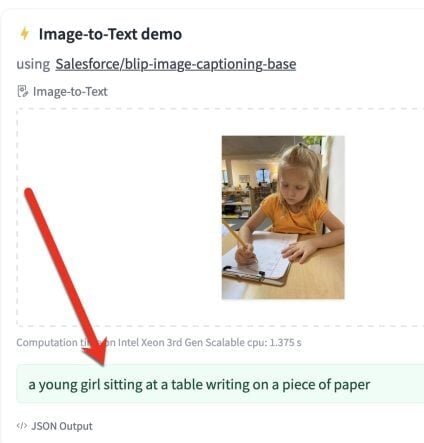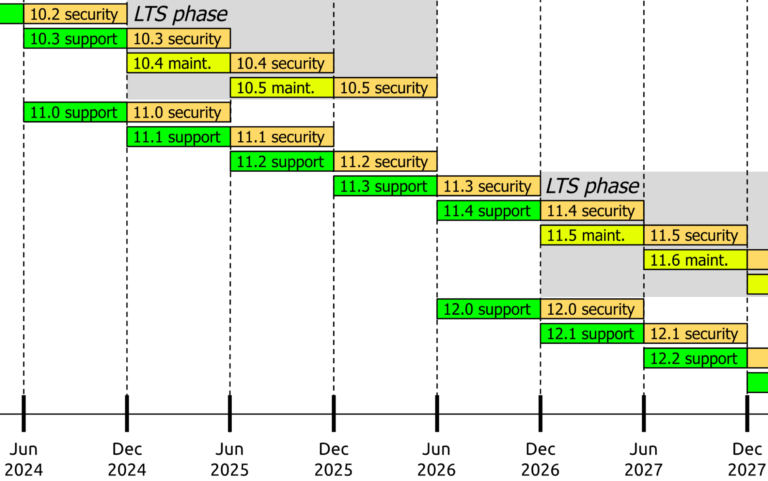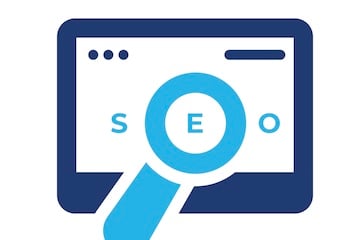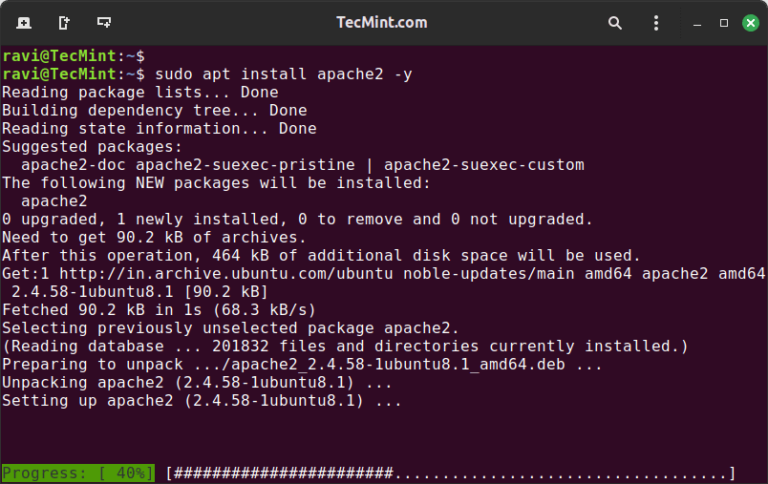Performance fluctuations in Google Ads occur for various reasons. The causes are often challenging to pinpoint, but automated rules can help.
Google Ads automated rules send notices or implement changes based on predetermined criteria. For example, an advertiser could set a rule to schedule a campaign or receive an email when a keyword has 75 clicks and zero conversions.
Automated rules are similar to scripts but more turn-key. Scripts are more dynamic and comprehensive than rules, such as alerting when an ad group doesn’t have a responsive search ad.
To set up an automated rule, navigate to the left navigation bar and click “Tools > Bulk Actions > Automated Rules.” Then set up rules for the account, campaigns, ad groups, keywords, and more.
Here are my four top automated rules.
Disapproved Ads or Keywords
A frequent reason for performance swings is Google’s disapproval. Disapproved entities at the ad or keyword level can produce drastic changes. Google’s notification option is in the top navigation bar, but it’s easy to miss. I’ve spent hours diagnosing a performance drop only to realize it was due to a disapproved ad. Setting separate rules to notify you when an ad or keyword is disapproved is easy and saves time.
The rules can apply at the account, campaign, or ad group levels. I prefer the account level to capture all campaigns. For ad rules, set the conditions to review disapproved status for all ads in active campaigns and ad groups. You can preview a rule before saving it.
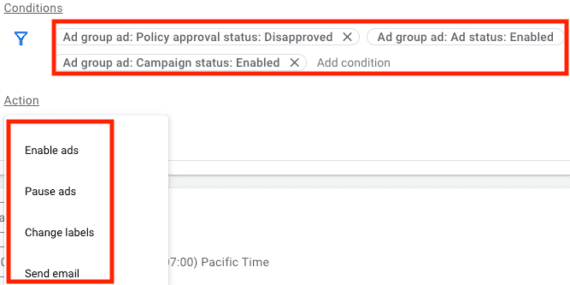
Set the condition such as “Disapproved” status and then the action such as “Send email.”
The action is to send an email. Daily emails are suitable for disapprovals — I elect to receive them only for changes or errors. Thus I’ll receive an email only when an ad is newly disapproved.
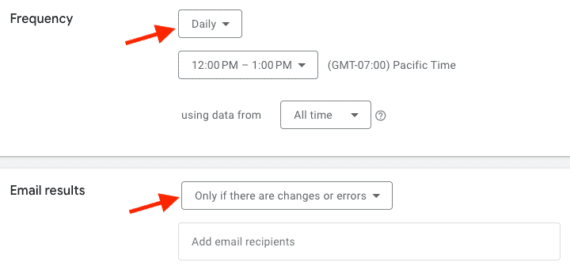
Select the email frequency and the prompt, such as “Only if there are changes or errors.”
The process for keyword disapprovals is nearly identical. The only difference is selecting “disapproval” in the keyword status reason to get alerted. Keyword-level URLs may result in disapproved links.
Limited by Budget or Bid Strategy
Monitoring restrictions for multiple campaigns and bid strategies can be challenging. For example, a profitable campaign may hit its daily budget by noon each day, or a bid strategy with a too-high ROAS target could restrict traffic. A rule can identify such limitations.
The rule is set at the campaign level and requires setting a status condition. Google provides 20 potential statuses to check, but the first five tend to be enough in my experience.
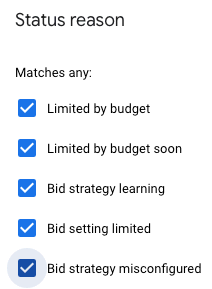
Choosing the first five statuses is likely sufficient.
The associated actions are to change budgets or send an email notification. There is no action to adjust the bid strategy. I prefer receiving a notification rather than Google automatically changing budgets. I can then view the campaigns and bid strategies and decide the next steps. As with the disapproved rule, I run the restrictions rule daily and opt to receive an email only for an issue.
Threshold Rules
Threshold rules identify ineffective tactics at any account stage. For example, a threshold rule can review all campaigns with 200 clicks and no conversions over the last 60 days, or ads with ROAS lower than the goal and a conversion rate under 1%. The possibilities are endless and depend on how you gauge performance.
Here are a couple of scenarios.
Action: Pause Keywords when “Keyword status: Enabled,” “Keyword clicks > 100,” and “Keyword conversions < 1 using data from the last 60 days.”

Set a threshold rule by designating the target, the condition, and the action. Then select the action’s frequency and prompt.
Action: Send email when “Campaign status: Enabled,” “Campaign Search impression share < 20%” using data from yesterday.
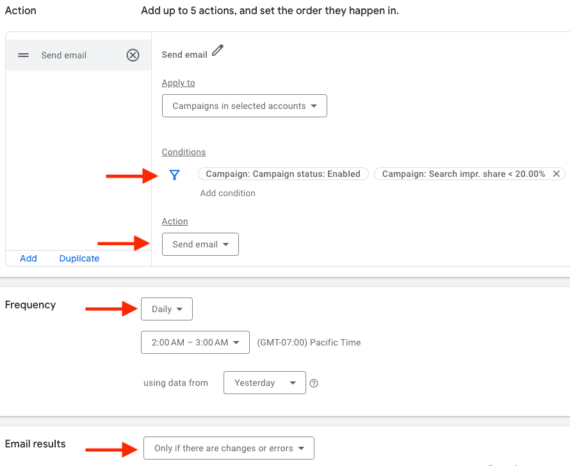
This example applies the action to “selected accounts,” sets the conditions, and chooses the action. It then shows the action’s frequency and prompt.
Remember that a metric may naturally be lower on a weekend when running rules based on yesterday’s data. For example, a campaign may have an impression share of over 20% daily except for Sunday. Thus a 20% impression rule would generate an email on Monday.
No Activity
Ad groups sometimes stop showing impressions because an ad or keyword is disapproved. Yet occasionally ads and keywords have no impressions because a negative keyword blocks traffic or Google has declined payment methods.
The solution is to create a rule for the ad group when impressions were zero the day before. No impressions do not imply an error, especially with ad groups containing low-volume keywords, but the rule at least alerts you to check.
Setting the no-activity rule at the campaign level will only notify you if an entire campaign saw zero impressions instead of individual ad groups.
I sometimes set a trigger for less-than-normal impressions. For example, if an ad group typically sees at least 50 daily impressions, I might create a rule to alert me when impressions drop below that number.