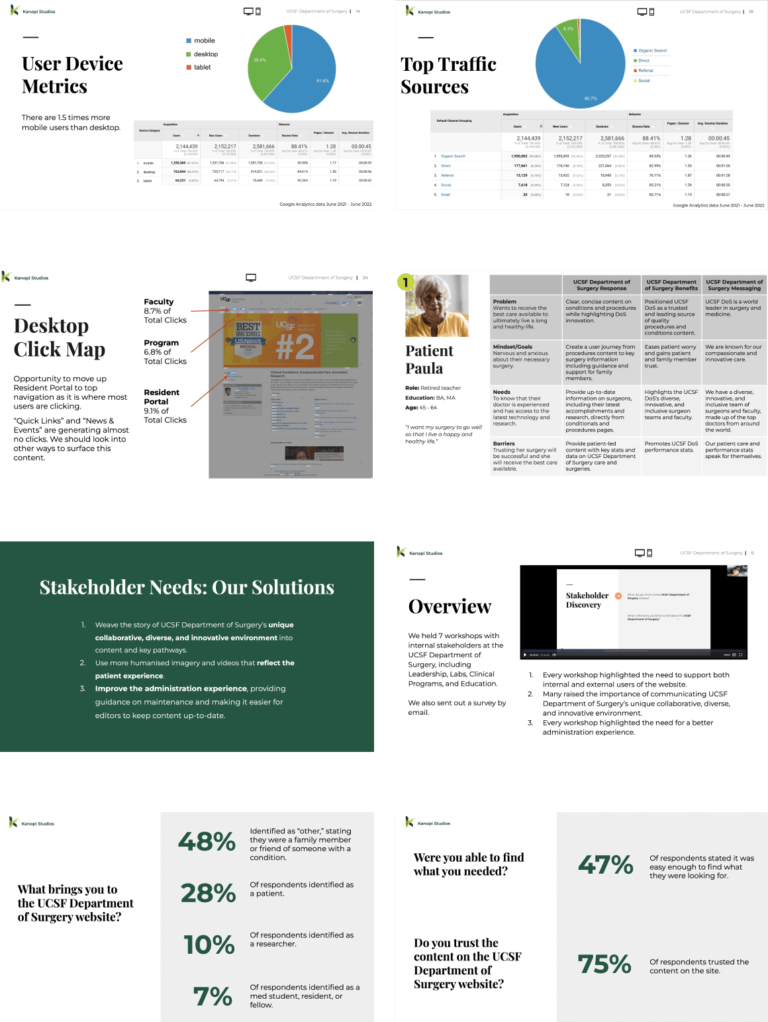One exciting aspect of Linux, unlike Windows and Mac OS X, is its support for numerous desktop environments. This has enabled desktop users to choose the appropriate and most suitable desktop environment to work with according to their computing needs.
A desktop environment is an implementation of the desktop metaphor built as a collection of different user and system programs running on top of an operating system and sharing a common GUI (Graphical User Interface), also known as a graphical shell.
In this article, we shall list and walk through some of the best desktop environments for Linux, including a few of their illustrious features and components. However, we should note that this list is not organized in any particular order.
That said, let’s move to listing the desktop environments.
1. GNOME 3 Desktop
The GNOME desktop is arguably one of the most popular desktop environments for Linux systems. It is known for its clean, minimalistic, and user-friendly design which makes it ideal for beginners in Linux or users from Mac and Windows.
Simplicity aside, GNOME offers out-of-the-box applications to get started, which include pre-installed applications such as Thunderbird email client, Firefox browser, Evince document reader, Image viewer, and audio, and video player.
While its default setup is decent and intuitive enough to get started, GNOME is highly customizable and lets you tweak almost every aspect including the desktop background, wallpapers, size and appearance of icons, widgets, etc.
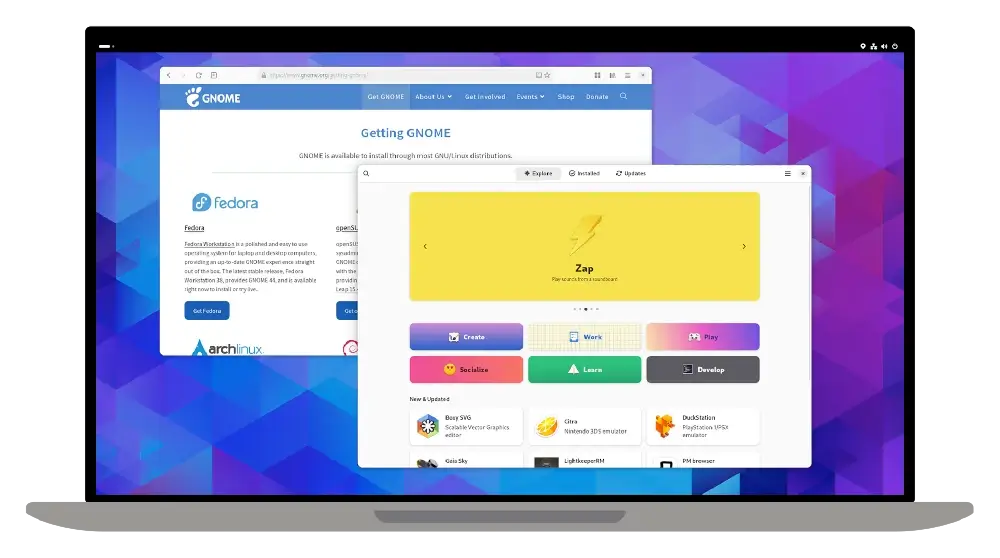
Most modern Linux distributions ship provide GNOME desktop as a download option while some like Ubuntu and Fedora ship with it as the default desktop environment.
When writing this guide, the latest release is GNOME 46, featured in Ubuntu 24.04 and Fedora 40 releases. It brings new enhancements and improvements including:
- Newer desktop backgrounds and wallpapers.
- Improved Software App.
- Enhanced Files App.
- Revamped Settings App with navigation improvements.
- Remote login with RDP.
- Improved mouse and touchpad settings.
- Dynamic workspace indicator replaces the `Activities` tab.
- Extensive UI refinement and modernization.
2. KDE Plasma
KDE Plasma is another widely used desktop environment known for its elegance and wide range of customization options. It is based on Qt, a C++ framework that contains a set of modularized C++ library classes and is loaded with APIs.
KDE Plasma desktop bears a striking resemblance to Windows 10. It is tailored to be easy to use, making it an ideal choice for beginners. Like Windows, KDE provides a set of elegant desktop backgrounds, wallpapers, a launcher, and a system tray – the hallmarks of a Windows system.
The launcher lets you do much more than letting you quickly and easily launch applications. It also allows you to carry out convenient tasks such as searching for documents as you type the name, navigating to common folders, and bookmarking applications. It also recalls your search history of opened files or recently launched apps for a streamlined user experience.
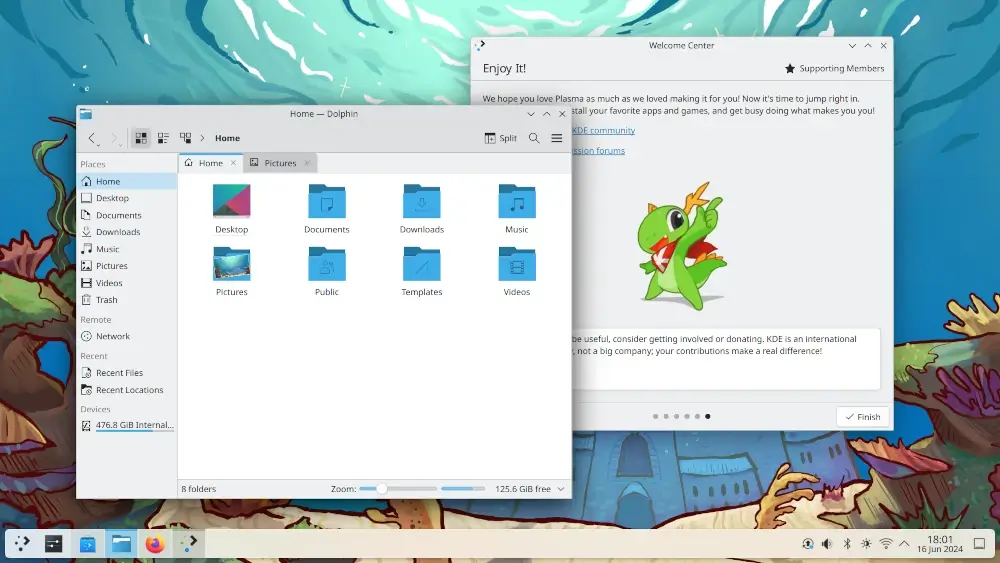
The system tray, much like Windows, gives you access to system settings that let you adjust the volume, connect to your WiFi network, control multimedia apps, connect to a new device via Bluetooth, and much more.
Customization is at the core of KDE Plasma. Want a new font? Change it! Not impressed with the desktop background? choose a new one. Want to select a different color scheme? Go for it. In addition, you can download custom widgets and add them to your desktop.
Currently, the latest release is KDE Plasma 6.1 which comes with the following key features:
- More emphasis on visual customizations.
- Ability to synchronize the LED colors of your keys to match the accent color on your desktop.
- Persistent Apps.
- Ability to initiate a remote desktop session from the System Settings app.
- Support for Input Capture portal.
- Power and battery improvements.
- Option to disable screen locking password (i.e. become a screensaver).
3. Cinnamon Desktop
A fork of the GNOME3 desktop environment, Cinnamon is a user-friendly and simple desktop environment without clutter or a bunch of unnecessary add-ons.
The Cinnamon desktop is a traditional desktop designed for simplicity and ease of use. It has an app launcher that closely mimics the one in Windows 10. It’s devoid of clutter or unnecessary features and this simplicity is what makes it appealing to users, especially newcomers to Linux.
The Cinnamon environment is generally more lightweight and resource-efficient compared to GNOME and KDE Plasma, especially on low-spec hardware. This makes for a perfect choice for users with lower-powered hardware.
It is fast and stable and delivers fast-loading speeds during login. It’s the default desktop environment for Linux Mint.
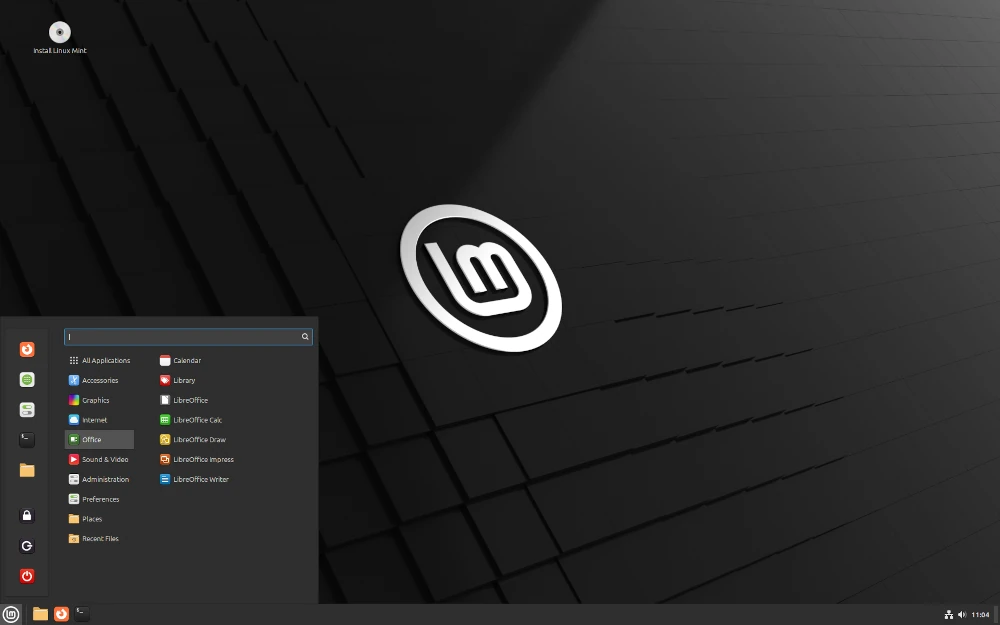
Cinnamon offers a decent amount of customization options, though not as sufficiently customizable as the KDE Plasma desktop environment. You can tweak the desktop background, icons, themes, and other visual elements to your preference.
Out of the box, Cinnamon uses Nemo File Manager (a fork of Nautilus), which provides a neat and crisp look. It has a nice appearance and integrates smoothly into the Cinnamon environment.
The latest release is Cinnamon 6.2 which tracks ahead of Linux Mint 22 and comes with the following notable improvements:
- Greeter badges for Cinnamon sessions.
- Enhanced support for Flatpak apps.
- New screen lock delay options for 5 and 10 seconds.
- The ability to display battery charging states in Power Management.
- The ability to show the search bar by default in the app chooser dialog.
- Improved support for NVIDIA.
4. MATE Desktop
MATE is a modern and lightweight desktop environment. It provides a neat and simple UI. It is far more lightweight than Cinnamon and KDE Plasma, making it a perfect choice for running on older PCs.
MATE takes over from GNOME 2 and aims to provide a smooth user experience with its simple, intuitive, and clutter-free appearance.
Like most desktop environments, MATE comes with the following pre-installed applications out of the box.
- LibreOffice suite – Office Suite.
- Caja – File manager.
- Firefox – web browser.
- Atril – document viewer.
- Pluma – text editor.
- Rhythmbox – audio player.
- Evolution – email client, and more.
- MATE Terminal and many more.
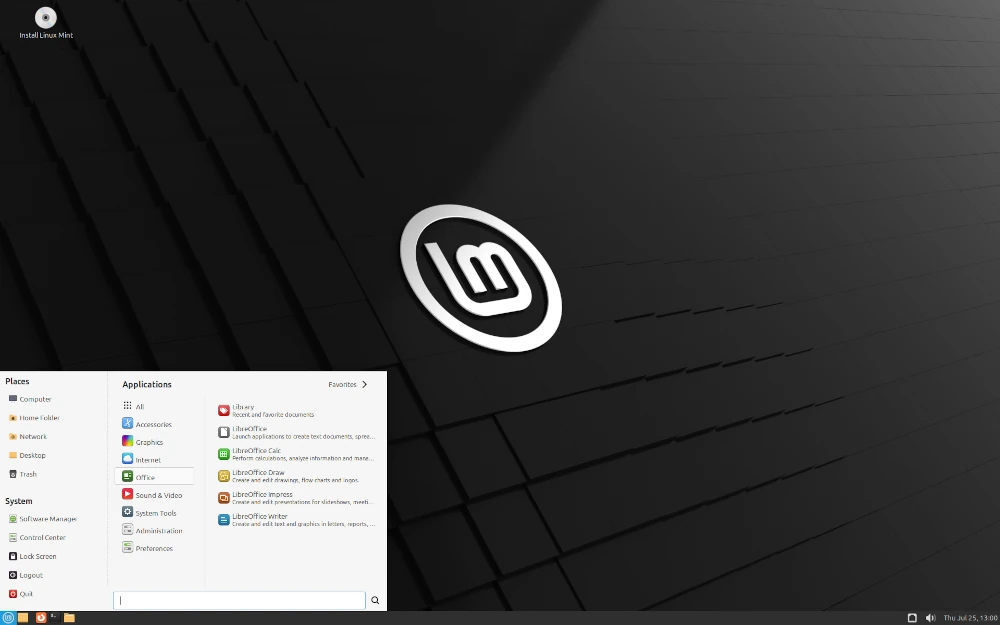
MATE 1.28 is the latest release and it brings a wealth of updates and features to boost performance, fix security issues, and ensure stability.
- Improvements in Caja File Manager. Caja can now manage desktop icons, and change desktop backgrounds in Wayland.
- A new Quickhighlight Plugin in Pluma text editor.
- Meson build system support included for MATE Terminal and Eye of MATE image viewer.
- Atril now uses libarchive for handling comics, supports webkitgtk 4.2.1, and has documented its EPUB support.
- The control center now works in both Wayland and X11 sessions, supports the Meson build system, and includes several UI and memory leak fixes.
5. XFCE Desktop
In search of a lightweight desktop environment that is resource-friendly yet provides an aesthetic appeal? Look no further than the XFCE desktop environment.
The XFCE desktop is a modern, fast, and lightweight desktop environment for Linux and other UNIX-like systems. It’s renowned for its low resource utilization. It’s a perfect choice for low-spec hardware and older systems that cannot comfortably run on heavy desktop environments such as GNOME.
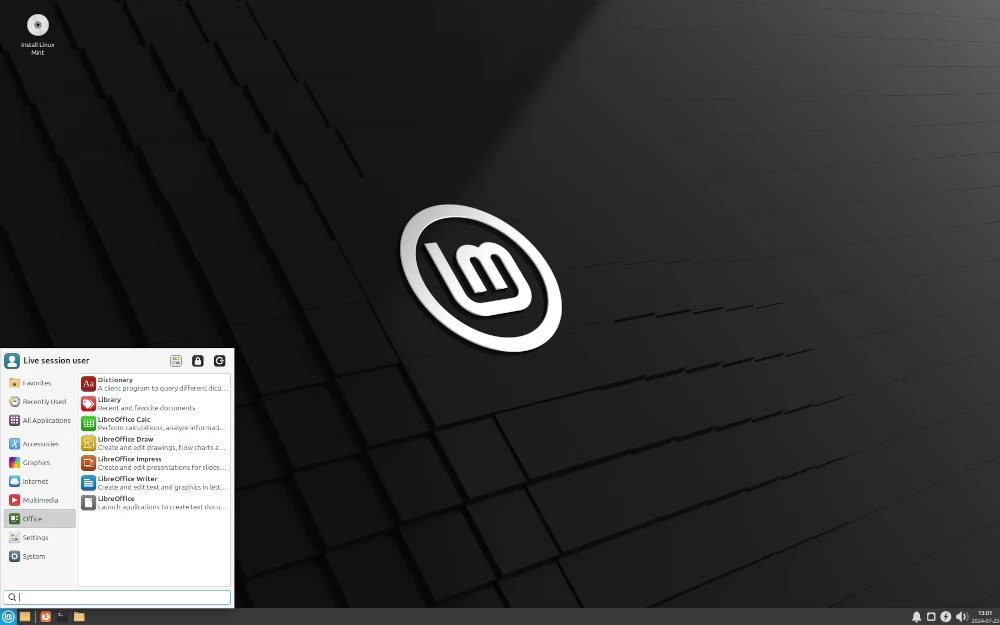
XFCE desktop environment provides the following:
- Thunar File Manager.
- Xfwm4 Window Manager.
- Settings Manager.
- User session manager to deal with logins, power management, and beyond.
- Applications manager and much more.
The latest stable release is XFCE 4.18 released in December 2022 and it brings a set of enhancements and features including:
- Thunar File improvements.
- In-app customizable keyboard shortcuts.
- New ‘Recent’ sidebar entry.
- A revamped bookmark menu that lets you add folders to the sidebar.
- New thumbnail loading preferences.
- Improved status bar info layout.
- Ability to restore tabs on startup.
- Option to display full directory path in tab title.
6. LXQt Desktop
Another popular lightweight desktop environment is LXQt, which is a free and open-source desktop environment that was developed as a result of the coming together of LXDE and Razor-qt projects.
Like the XFCE, LXQt is low on resource usage and a great choice for old systems and machines with low CPU and RAM specifications. At a glance, it’s quite simple and neat, but with a tinge of elegance.
Given its low resource usage, you are guaranteed a smooth experience – whether browsing, using Office tools, or gaming. If you are not using the XFCE desktop, LXQt is a perfect alternative.
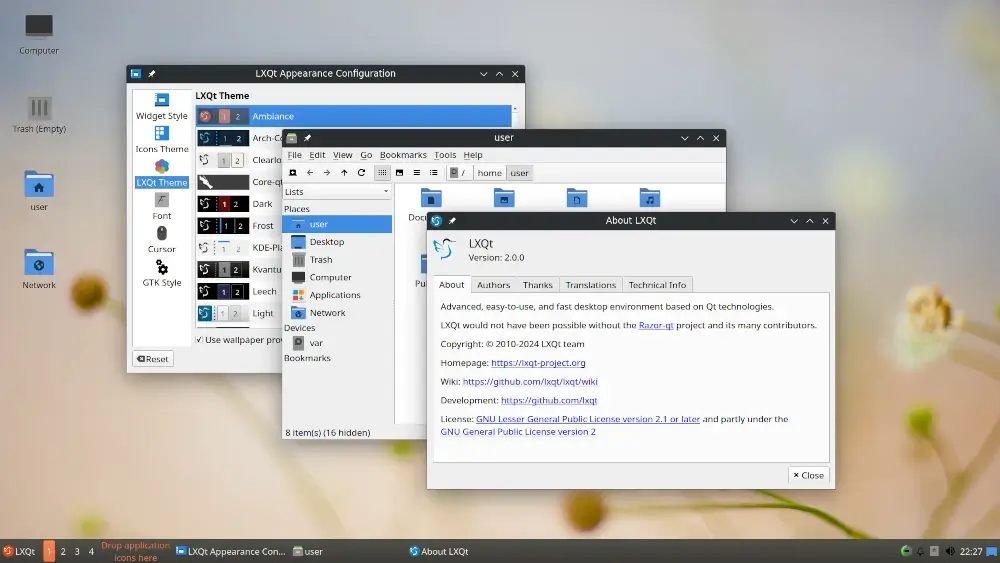
Notable components include:
- pcmanfm-qt file manager, a Qt port for PCManFM and libfm.
- lxsession session manager.
- lxterminal, a terminal emulator.
- lxqt-runner, a quick application launcher.
- Supports multiple international languages.
- A simple and beautiful user interface.
- Supports an integrated energy-saving component.
- Supports several keyboard shortcuts plus many more.
LXQt 2.0.0 is the latest release and it brings a host of new features and improvements including:
- Wayland support – Supports Wayland compositors including Sway, Hyprland, Wayfire, and LabWC.
- MIME types of LXQt Archiver and Arqiver have been updated in LibFM-Qt.
- LXQt Panel now features a new default application menu called Fancy Menu. This includes an improved Search field, “All Applications” and “Favorite” sections.
- LXQt Panel now supports Wayland positioning using layer shell.
- LXQt Runner and LXQt Desktop Notifications now have full Wayland support.
7. Pantheon Desktop
Pantheon is a simple and well-designed desktop environment for Elementary OS, a Windows and MacOS X-like Linux distribution.
It is written in Vala, using GTK-3, and offers users a clean and organized desktop experience. Due to its simplicity, Pantheon comes with fewer visually observable features as compared to other popular desktop environments.
Nevertheless, it works exceptionally well for new Linux users switching from Windows or Mac OS X operating systems.
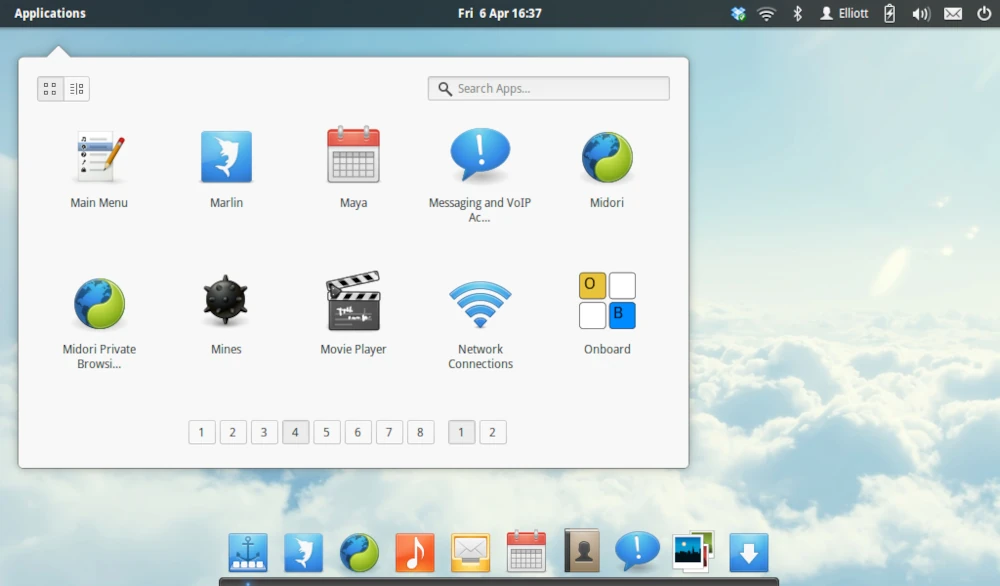
8. Deepin Desktop
Deepin Desktop Environment (DDE) is one of the most elegant and aesthetically appealing desktop environments. It is the default desktop environment of the Deepin Linux distribution.
It provides a beautiful UI that is user-friendly, stable, and reliable. and provides an immersive user experience. Every aspect of the UI is crafted to deliver an immersive user experience.
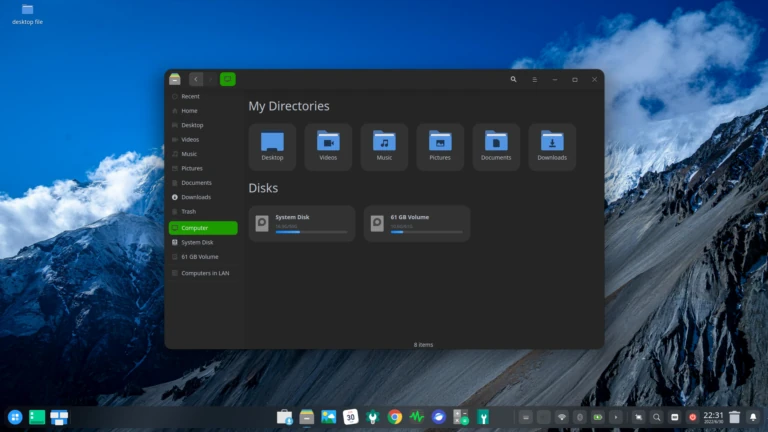
It comes with a set of pre-installed tools including:
- Deepin File Manager.
- Deepin Graphic Manager.
- Deepin Movie.
- Deepin Music.
- Deepin Screenshot.
- Deepin System Monitor.
- Deepin Terminal.
- And many more.
Deepin 23 is the latest version of DDE and it comes with numerous improvements for RISC-V architecture chips.
9. Enlightenment Desktop
Simply known as E, Enlightenment is a minimal desktop, compositor, and Windows Manager for the x11 system.
It has grown to include a full desktop environment, mobile, wearables, and TV user interface platforms. Additionally, the developers also wrote some useful libraries in the course of the project advancement.
Like other lightweight desktop environments, Enlightenment is renowned for its low-resource usage, modularity, and stylish look, though this does apply to everyone’s preferences.
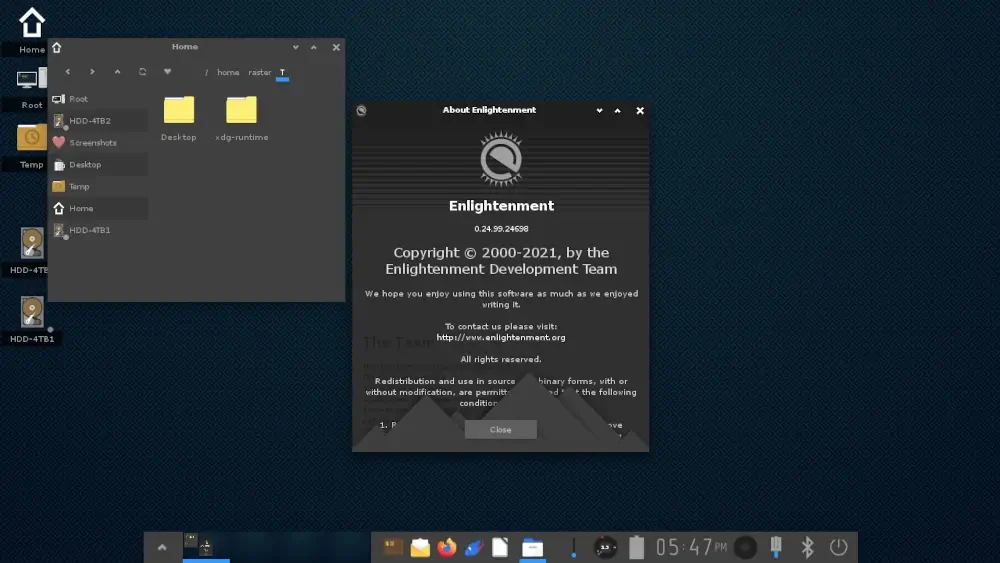
Enlightenment 0.26 is the latest and provides the following features:
- Bigger task previews.
- Minor bug fixes.
- Added support for logind’s lock/unlock dbus apis.
- Add params to mixer actions to allow to set amount up/down.
- Support action desktop files in EFM to add file actions.
- Added org.freedesktop.ScreenSaver inhibits support.
- Added option for input settings for flat accel + hires scrolling.
10. Budgie Desktop
Budgie Desktop is a modern and stylish desktop environment initially developed by the Solus project that offers an intuitive user experience with a focus on simplicity and efficiency.
The latest release, Budgie 10.9.2, introduces several enhancements, including better support for Wayland, refined notifications, and an improved system tray. Additionally, Budgie now features a more responsive Raven sidebar and new applet options, offering users greater customization.
With its seamless integration with GNOME technologies, Budgie continues to be a popular choice for users seeking a sleek and efficient desktop environment.
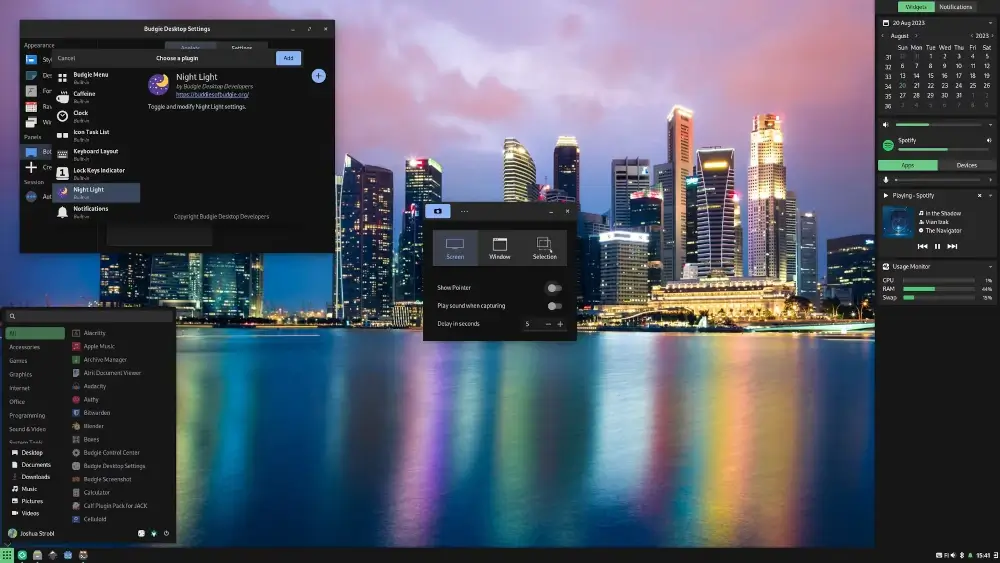
Which of the above desktop environments is your favorite? Let us know via the feedback section below by sharing your Linux desktop computing experience with us, you can as well inform us of other less-known, yet powerful and exciting desktop environments not mentioned here.


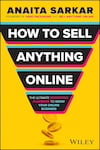
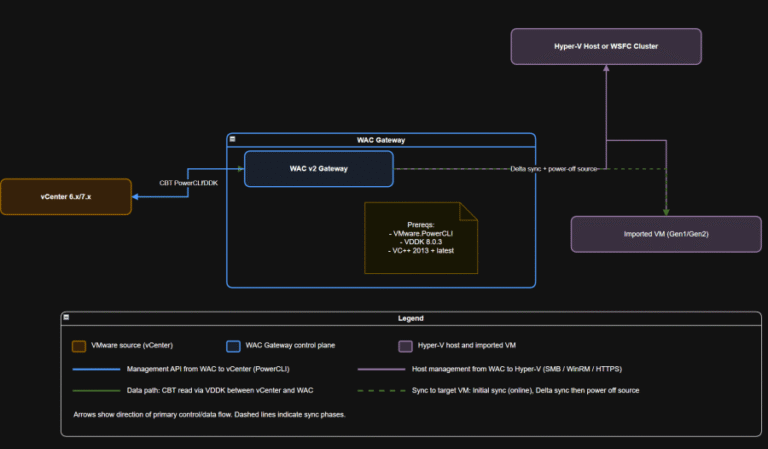
![12 Must-Have Linux Console [Terminal] File Managers](https://domainclassified.co.uk/wp-content/uploads/2024/09/12-must-have-linux-console-terminal-file-managers.png)