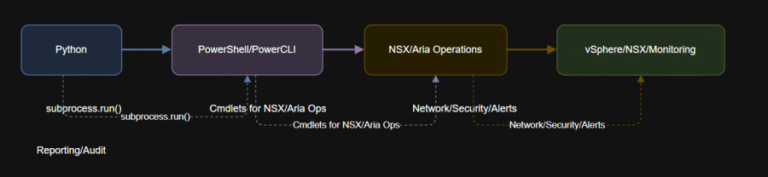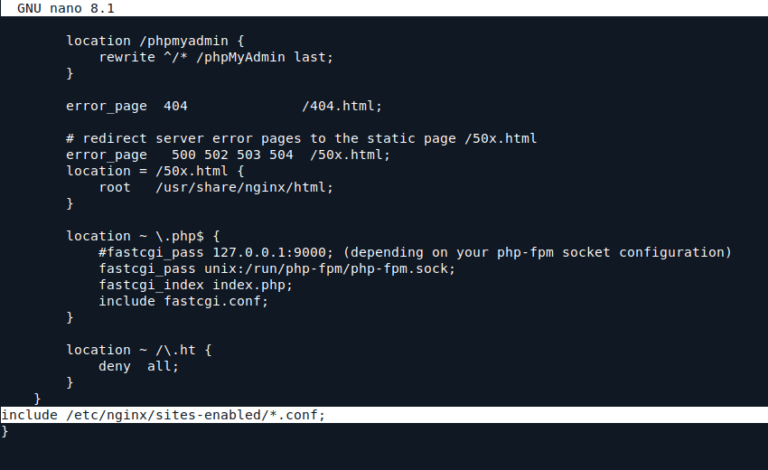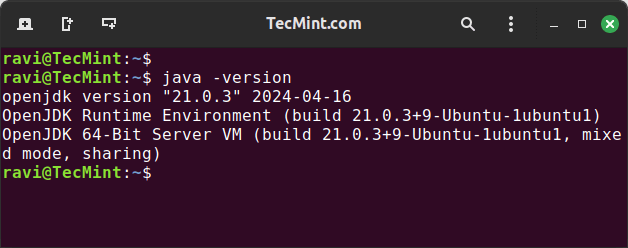Ever clicked on a link only to be met with an error message? A website not working is frustrating, right? In today’s digital world, people want to access any page anytime. They want it fast. They want it now. So what happens when a website’s down? If you operate a site, it could mean losing clicks and customers.
But don’t worry, you can get your site back up and running quickly. And the good news is you don’t have to be a professional developer to get it done.
Here, we’ll explore simple troubleshooting tips for everything from common errors like 404s to more complex issues. Let’s untangle the mysteries of web errors.
How to Fix the ‘This Site Can’t Be Reached’ Error Message
We’ve all come across the dreaded “This site can’t be reached” error, which can be a real buzzkill when surfing the web. Here’s your quick-fire guide to fixing this common error:
- Check your Internet connection: First things first, are you actually connected to the Internet? It sounds obvious, but it’s an easy one to overlook when you can not open the page.
- Refresh, refresh, refresh: Yes, it’s a bit like turning the computer off and back on again. But hitting that button could be all it takes when you have problems loading a website.
- Clear your browser cache: Your browser’s cache can clog up over time, causing all sorts of issues. Try clearing it out and giving the site another shot.
- DNS troubleshooting: If you’re still getting “webpage not available”, it could be a DNS issue. Try switching to a different DNS server or flushing your DNS cache to see if that does the trick.
- Check firewall and antivirus settings: Sometimes, your firewall or antivirus software can block certain sites. Double-check your settings to make sure everything’s okay.
Give these tips a whirl, and hopefully, you’ll be back to browsing in no time. If not, keep reading for more solutions.
Why is troubleshooting important?
When you have tech problems, troubleshooting is like being a detective: you get to find clues and fix problems. Here’s why it’s crucial:
- Saves time and frustration: Instead of banging your head against the keyboard in frustration, troubleshooting helps you pinpoint the problem faster, getting you back to what you were doing without wasting precious time.
- Maintains productivity: Whether you’re working on a project or binge-watching your favourite series, tech issues can throw a spanner in the works. Troubleshooting keeps things running smoothly, so you can stay productive.
- Saves money: Calling in a tech expert can be pricey. By troubleshooting on your own, you can often solve the problem without shelling out big bucks for professional help.
- Build skills: Every time you troubleshoot, you’re levelling up your tech skills. It’s like adding another badge to your virtual “tech wizard” sash.
- It’s empowering: Knowing how to troubleshoot gives you a sense of control over your tech. Instead of feeling helpless when something goes wrong, you can roll up your sleeves and tackle the issue head-on.
Why Is My Website Down? How to Troubleshoot in 14 Steps
Why is this site down? How can I fix it? Here are 14 solutions to help you figure out why your website is not working.
1. Check server status
Is a website down due to server issues? Visit your hosting provider’s website or contact their support team to check for reported outages or maintenance activities. Sometimes, you can check a website status page to see if there’s a bug in the works.
2. Test network connection
Make sure your internet connection is stable by checking the availability of other websites. If they load, then you’re clearly connected to the vast expanse of the Internet.
That said, if you can’t connect to any sites, give your internet service provider (ISP) a call or double-check your network settings. Sometimes, a simple router reset can do the trick, or you might need to tweak your settings to get things back on track.
3. Try a different device
If your website gives you the silent treatment on one device, check website pages on a different one. If you’re on a laptop, try a website check from a desktop computer, smartphone, or tablet.
If it loads smoothly, then it’s a good sign that the issue might be with the original device. It could be anything from faulty settings to a malfunctioning browser. But at least you’ve narrowed down the possibilities.
- Google Ad Manager Launches Programmatic Email Ads
Google Ad Manager has quietly published documentation for a beta version of an advertising tag for email newsletters.
Email ads are cookie-proof. They do not depend on third-party tracking cookies for targeting. The end of tracking cookies in web browsers (as soon as 2025) has publishers and advertisers searching for new channels.
Email’s targeting capability could be the primary reason GAM is adding support. - Multilingual WordPress Sites to Reach a Global AudienceIf you are seeking to broaden the reach of your WordPress site to target an international audience, the following discussion on the leading multilingual WordPress plugins will be of interest. The plugins to be covered include WPML, Polylang, Weglot, TranslatePress, and GTranslate.
- How to Reset Forgotten Root Password in RHEL SystemsThis article will guide you through simple steps to reset forgotten root password in RHEL-based Linux distributions such as Fedora, CentOS Stream, Rocky and Alma Linux.
- VMware NSX Multi-tenancy; True Tenant Isolation?What is VMware NSX multi-tenancy? Historically multi-tenancy in VMware NSX was a Tier-0 gateway, otherwise known as the provider router, with one or many child Tier-1 gateways.
- How To Install Elasticsearch On RunCloudElasticsearch is a powerful, open-source search engine and analytics platform for storing, searching, and analyzing large volumes of data in real time.
- WooCommerce vs BigCommerce: What’s the Best Choice?If you’re starting an online store, one of the first decisions you’ll need to make is the eCommerce platform you’re going to use.
- Top WordPress Backup Plugins to Safeguard Your Website Data and Ensure RecoveryGiven the abundance of backup plugins available, the process of selecting the most suitable one can be daunting. This article aims to examine prominent WordPress backup plugins such as UpdraftPlus, BackupBuddy, BlogVault, among others.
If you still have the same problem on both devices, then it’s back to the drawing board.
4. Look out for error messages in the browser
When your website malfunctions, the browser might throw a tantrum in the form of error messages like “Server Not Found” or “Connection Timed Out.” These messages can be breadcrumbs leading you to the root of the problem.
Take a moment to jot down any error messages you come across. “Server Not Found” might mean your website’s having a snooze, while “Connection Timed Out” could point to a hiccup in your internet connection. Armed with these clues, you’ll be one step closer to getting your website back on track.
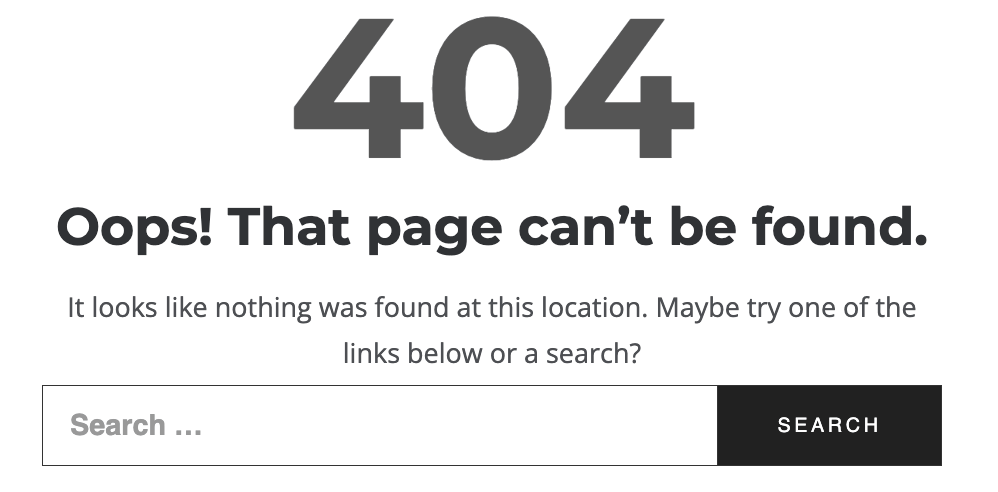
5. Clear browser cache
Cached data can sometimes cause websites to load slowly or not at all. So, roll up your sleeves and dive into your browser’s settings menu.
Look for the option to clear your browsing data (it might be hiding under “Privacy” or “History”). Once you’ve found it, clear your cache and then head back to your website.
Now, your browser should fetch fresh, updated data from the web, hopefully ending those annoying loading issues once and for all.
6. Try another browser
If your website’s playing hard to get in one browser, it might just need a change of scenery.
All browsers interpret websites differently. So, whether Chrome, Edge, or Safari, see if your website decides to play nice in a new environment. If the problem is still there, try the next step.
7. Check DNS records
If your website’s gone AWOL, it might be time to do a little detective work on your DNS records.
Consider DNS (Domain Name System) the phonebook of the Internet. Its job is simple: change domain name to IP address. Sometimes, though, those translations go wrong, leading your website astray.
To get to the bottom of things, head to your domain registrar or hosting provider and double-check your DNS records. Make sure they’re pointing to the right IP address for your website.
If everything checks out, then it’s on to the next step. But if you spot anything that doesn’t add up, it might be the key to unravelling the mystery of your rebellious website.
8. Flush DNS cache
The DNS cache is a little storage space where your computer keeps shortcuts to websites you’ve visited before. But sometimes, those shortcuts become stale.
That’s where flushing the DNS cache comes in handy. Think of this like hitting the reset button on your computer’s memory. It wipes away outdated or corrupted shortcuts, giving your computer a fresh start when it comes to finding websites.
How you flush the DNS cache depends on your operating system.
- For Windows, open up the Command Prompt and type in the command “ipconfig /flushdns” (without the quotes).
- For macOS, open up the Terminal and type in “sudo killall -HUP mDNSResponder” (again, without the quotes).
Once your computer does its thing, your DNS cache will be squeaky clean and ready to guide you to your website.
9. Change DNS server
If your current DNS server is acting up, it might be time to try a different one. Switch to a public DNS server like Google DNS or Cloudflare DNS and see if your website loads correctly.
To make the switch, go to network settings and type in the IP addresses for your chosen DNS server (8.8.8.8 for Google DNS or 1.1.1.1 for Cloudflare DNS). Once you’ve hit save, give your website another try.
10. Check error logs
Ever wish your website could talk and tell you what’s wrong? Well, it sort of can.
How? Error logs. Kind of like your website’s diary, jotting down all the hiccups it encounters.
Check your server’s error logs or website analytics dashboard for any reported errors or warnings. Whether it’s a 404 page not found error or a pesky server timeout, these logs can help you pinpoint the issue and take steps to fix it.
11. Disable firewall and antivirus
If your website’s giving you the cold shoulder, try giving your firewall and antivirus software a timeout. Temporarily disable them and see if that helps.
Just remember to turn them back on afterwards; you don’t want uninvited guests sneaking in through the back door.
12. Use developer tools
If your website’s still giving you the silent treatment, it might be time to call in the big guns: developer tools. The likes of Chrome DevTools and Firefox Developer Tools are like x-ray vision for your website. They let you peek under the hood and see what’s really going on.
With developer tools, you can inspect network requests, hunt down JavaScript errors for potential problems, and even tweak CSS styles on the fly.
13. Look back at any changes made recently
If websites are down suddenly after working fine, think about any changes you’ve made recently.
For example, starting a domain transfer can cause website issues. Check if your website is down because of something like this. Contact your domain registrar to make sure the transfer is going smoothly and isn’t affecting how well your website works.
Whatever the deal, sometimes the solution lies in undoing what you’ve done. Reverting recent changes or updates could be just the ticket to getting your website back on track.
14. Restore a backup
If you have a recent backup of your website, restoring it to a previous working state might be the quickest way to get your website back online.
You can use a hosting provider’s backup tool or plugin for this. Just remember to regularly back up your website in the future to avoid any more close calls.
By following these troubleshooting steps, you can spot and resolve the issues behind your website not working. You’ll have it back up and running smoothly for your visitors in no time.
Website Not Loading? OnlyDomains Support Has You Covered
When your website decides to take an unexpected holiday, it can be a real head-scratcher. But fixing it is essential. Try the troubleshooting tips and tricks we’ve shared, and you’ll be back online soon.
From doing a server check to diving into error logs, we’ve covered all bases to help you get your website back up and running smoothly. And if all else fails, you can find more answers and resources with OnlyDomains Support.
Remember, your website is like your online shop window, so keeping it running smoothly is super important for success.