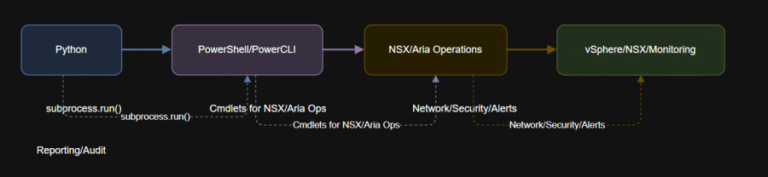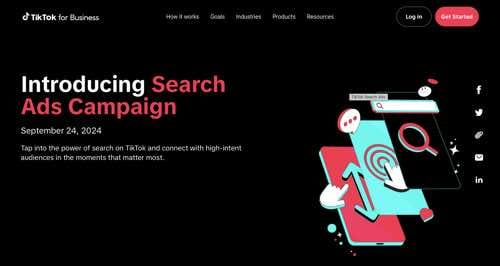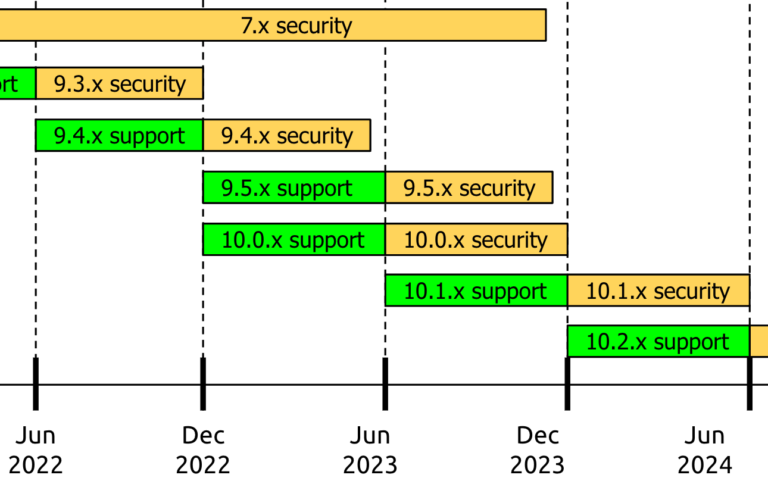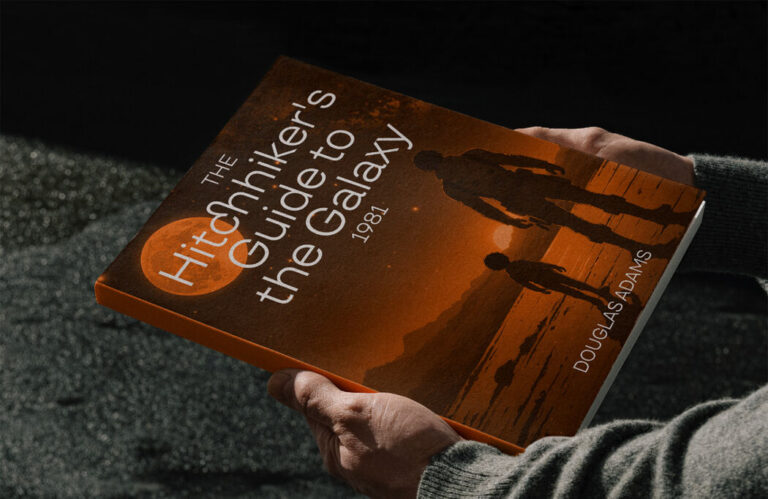LibreOffice is an open-source and much more powerful personal productivity office suite for Linux, Windows & Mac, that provides feature-rich functions for word documents, data processing, spreadsheets, presentation, drawing, Calc, Math, and more.
LibreOffice has a large number of satisfied users across the globe with almost 200 million downloads as of now. It supports more than 120 languages and runs on all major operating systems.
The Document Foundation team proudly announced a new version of the popular open-source office suite, LibreOffice 24.8, which follows a new versioning scheme that indicates the year and month, with ‘24‘ representing 2024 and ‘8‘ representing August.
Over the past six months, the development team has made significant strides, with 5,591 commits from 171 developers, including 115 volunteers, resulting in various bug fixes, security updates, UI changes, and new features.
This new update features a large number of exciting new features, performance, and improvements and is targeted to all kinds of users, but especially appealing to enterprises, early adopters, and power users.
LibreOffice Requirements
- Kernel 4.18 or higher version.
- glibc2 version 2.27 or higher version
- Minimum 256MB and recommended 512MB RAM
- 1.55GB available Hard disk space
- X Server and a compatible GUI (like Gnome 3.18 or higher).
In this article, we will guide you through the steps to install LibreOffice 24.8 on RHEL-based distributions such as Fedora, CentOS Stream, Rocky, and Alma Linux.
Step 1: Installing Required Dependencies
Before installing any new software, it’s always a good practice to update your system software to the latest packages and security patches.
sudo dnf update -y
LibreOffice requires several necessary libraries and tools to function correctly, to install these dependencies, you need to enable the ‘epel-release‘ repository, which enables you to install these packages.
sudo dnf install epel-release -y sudo dnf install java-11-openjdk-devel wget tar -y
Step 2: Downloading LibreOffice
Go to the official LibreOffice download page and grab the latest version that is bundled with all the binary packages as a .tar.gz archive file.
Alternatively, you can use the following wget command to download LibreOffice directly in the terminal as shown.
cd /tmp wget https://download.documentfoundation.org/libreoffice/stable/24.8.0/rpm/x86_64/LibreOffice_24.8.0_Linux_x86-64_rpm.tar.gz
Step 3: Installing LibreOffice
Once the download is complete, you need to extract the contents of the tarball, which will create a new directory named LibreOffice_24.8.0_Linux_x86-64_rpm.
tar -xzvf LibreOffice_24.8.0_Linux_x86-64_rpm.tar.gz
After extracting the package, navigate to the RPMS directory, which contains all the RPM packages required to install LibreOffice:
cd LibreOffice_24.8.0_Linux_x86-64_rpm/RPMS
Now, install all the RPM packages found in the current directory.
sudo dnf install *.rpm -y
Step 4: Installing LibreOffice Language Pack (Optional)
If you want LibreOffice to be available in languages other than English, you can install additional language packs.
sudo dnf install libreoffice6.4-dict-<language>.rpm -y
After the installation is complete, you can verify that LibreOffice has been installed correctly by running the following command:
libreoffice24.8 --version
Sample Output:
LibreOffice 24.8.0.3 0bdf1299c94fe897b119f97f3c613e9dca6be583
Step 4: Launching LibreOffice
You can launch LibreOffice from the terminal by typing ‘libreoffice24.8‘ or from your system’s application menu.
libreoffice24.8
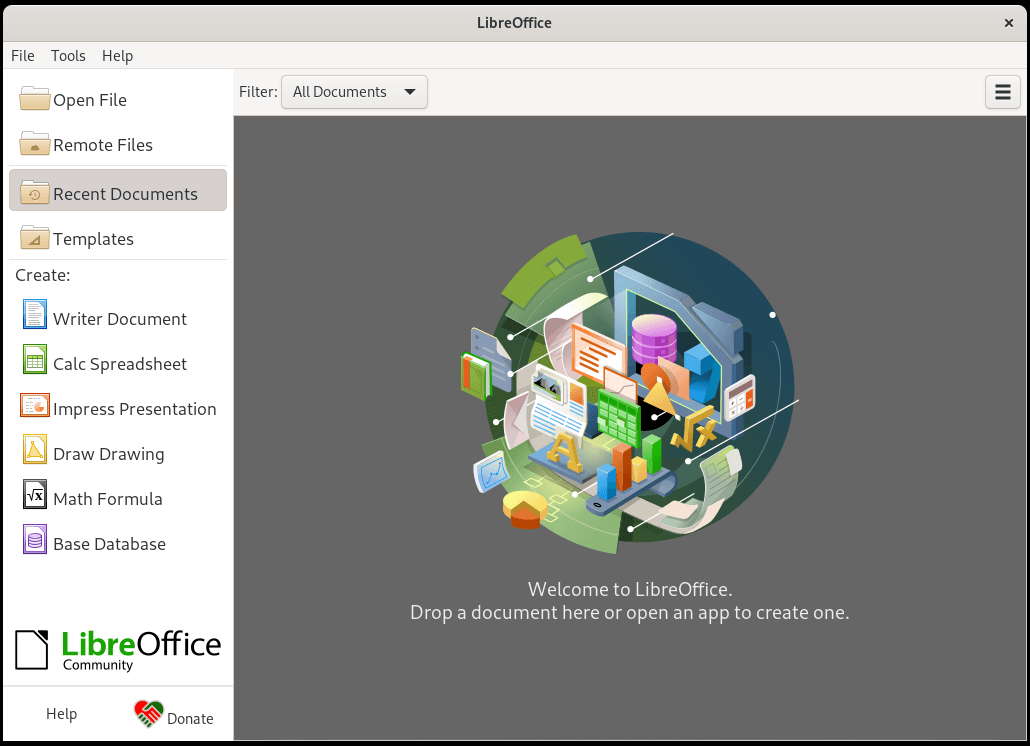
Congratulations! You have successfully installed LibreOffice 24.8 on RHEL-based distributions.