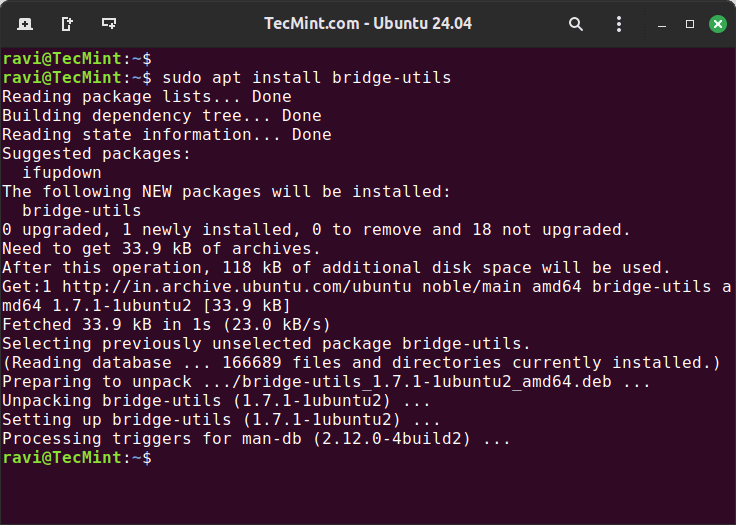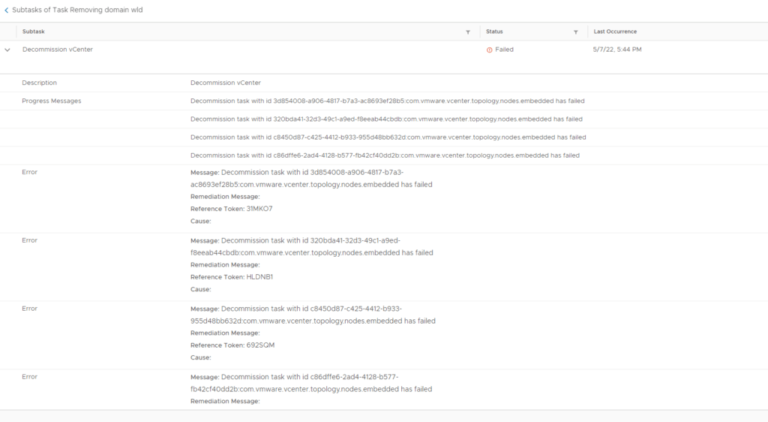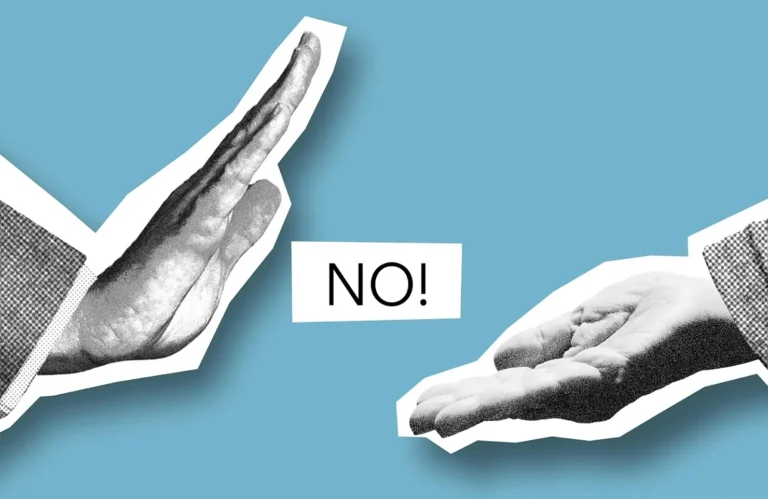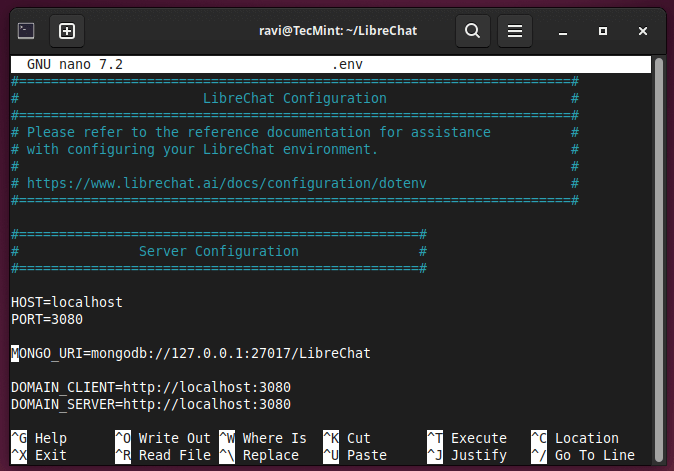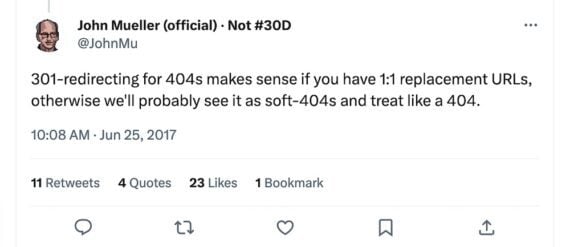TL;DR:
Microsoft’s new VM Conversion extension in Windows Admin Center (WAC) v2 provides a no-cost, agentless way to convert VMware VMs (vCenter 6.x and 7.x) to Hyper-V with minimal downtime using CBT seeding plus a delta cutover. It supports batches up to 10, is cluster-aware, persists static IPs, and auto-maps BIOS to Gen 1 and UEFI to Gen 2. Because it is Public Preview, plan tight validation, explicit rollback, and a few post-cutover cleanups (VMware Tools removal, dynamic to fixed disks, memory settings).
Why this matters
- Bridge strategy: If you are standardizing on Windows Server and Hyper-V while keeping workloads on-prem for compliance or latency, this provides a supported, fast V2V route without extra appliances.
- Minimal infra lift: Runs as a WAC extension, no separate migration server farm.
- Predictable downtime: Seed live, then short cutover with delta replication.
What is VM Conversion (Preview)?
Key capabilities
- Agentless discovery of vCenter VMs.
- Minimal downtime: initial sync while source is online, then final delta after powering down at cutover.
- Up to 10 VMs per batch to accelerate waves.
- Cluster-aware: target a Hyper-V failover cluster (WSFC) or standalone host.
- Boot mapping: BIOS to Gen 1, UEFI to Gen 2; Secure Boot handled appropriately.
- Network continuity: static IP persistence through capture and apply.
- Multi-disk VMs supported.
Current limitations (Preview reality check)
- Sources: vCenter 6.x and 7.x (8.x not listed).
- Storage: vSAN not supported.
- Target: Hyper-V only (not Azure Local). Not available in WAC-in-Azure.
- UX and ops: Migration requires an active signed-in browser session. There is no resync between initial and delta replication.
- Landing config: Disks arrive as dynamic VHDX. Memory is set to static during migration. You can re-enable Dynamic Memory post-cutover.
Architecture at a glance
Flow: vCenter → VDDK and PowerCLI on WAC gateway → Hyper-V host or cluster (VHDX) → import VM → post-cutover cleanup.
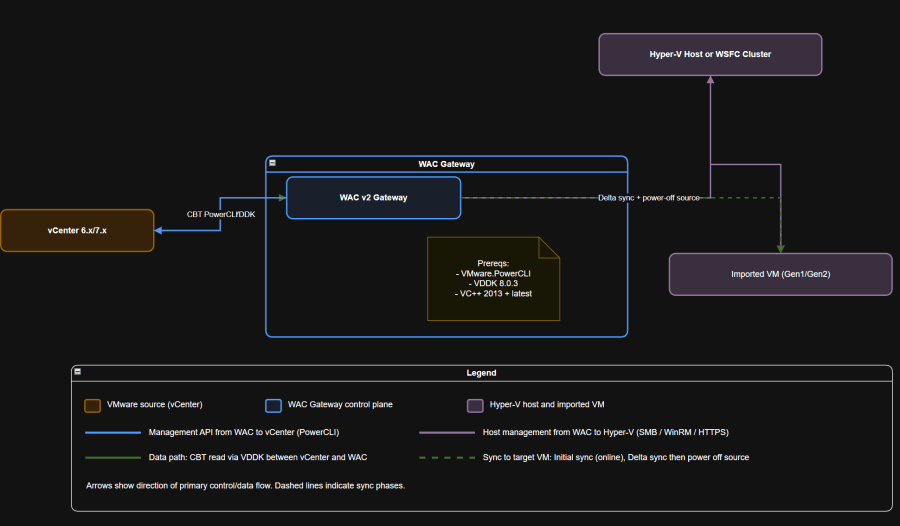
Compatibility and supported matrix (Preview)
| Area | Supported / Required |
|---|---|
| WAC Gateway | WAC v2 GA 2410 (build about 2.4.12.x). Install VMware.PowerCLI, VC++ 2013 plus latest, VDDK 8.0.3 at C:Program FilesWindowsAdminCenterServiceVDDK. |
| Sources | vCenter 6.x and 7.x. No vSAN. CBT required. |
| Targets | Hyper-V standalone host or WSFC cluster. |
| Guest OS | Windows Server 2012 R2 to 2025; Windows 10; Ubuntu 20.04 and 24.04; Debian 11 and 12; RHEL 9; Alma or CentOS. Linux must have Hyper-V drivers. |
| Batching | Up to 10 VMs per wave. |
| Networking | Static IP persistence supported with credential-assisted capture and apply. |
| Landing config | Dynamic VHDX disks. Static Memory during migration. Re-enable Dynamic Memory later if desired. |
| Not supported | Azure Local target, WAC-in-Azure portal, resync, vSAN, vCenter 8.x not listed. |
Prerequisites
- WAC v2 Gateway (2410 GA) installed and reachable.
- On the WAC gateway:
- VMware PowerCLI (
Install-Module VMware.PowerCLI). - Visual C++ Redistributables (2013 plus latest).
- VDDK 8.0.3 extracted to
...ServiceVDDK.
- VMware PowerCLI (
- Hyper-V role on the destination host or cluster. Storage path (CSV or volume) ready.
- vCenter credentials (FQDN, user, password).
- No snapshots on sources. CBT enabled. Destination has CPU, RAM, and storage headroom.
- Networking: desired vSwitch or VLAN present. IP plan validated.
How to playbooks by use case
A) Single VM → Standalone Hyper-V host
- Install the extension: WAC → Settings → Extensions → install VM Conversion (Preview).
- Connect endpoints: In the extension, connect to vCenter. In WAC, connect to the target Hyper-V host.
- Synchronize: Select the VM → Synchronize → choose destination Path → run.
- Migrate (cutover): Migrate tab → select VM → Migrate. The tool runs prechecks, performs delta replication, powers off the source, performs a final delta, then imports to Hyper-V. Keep the browser session active.
- Post-cutover:
- Verify boot, services, and NIC or vSwitch mapping.
- If static IP, confirm it persisted.
- Disks: convert to fixed if policy requires (script below).
- Memory: re-enable Dynamic Memory if desired.
- Tools: remove VMware Tools if still present.
B) Batch wave (up to 10 VMs) for an app stack
- Group related VMs (same app or service, or rack or OU) up to 10.
- Synchronize all selected VMs to seed data while online.
- Change window: notify stakeholders, plan a short outage per app.
- Migrate the batch in one go. Validate app smoke tests (web ports, DB, queue).
- Optimize disks and memory and remove tools as a post-wave task.
C) Cluster-aware to WSFC
- Connect WAC to the cluster object (not just a node).
- Set sync Path to CSV or clustered storage.
- Use the same Synchronize → Migrate flow. The tool imports the VM to the cluster.
D) Linux guests
- Ensure Hyper-V drivers are present. Modern kernels include them. Older distros may need LIS.
- For Gen 2 Linux, set the UEFI CA Secure Boot template if Secure Boot is enabled.
- After import, check grub and initramfs. Validate networking and time sync.
E) Static IP persistence
- When prompted, supply guest OS credentials so the tool can capture and apply the static IP at cutover.
- Validate IP, subnet, gateway, and DNS suffix after boot.
F) Identity-sensitive workloads (BIOS GUID)
- If licensing or identity keys off the BIOS GUID, update it post-cutover using Microsoft’s provided script. Test carefully.
Pros, cons, and gotchas
Pros
- Free, agentless, appliance-free. Installs as a WAC extension.
- Minimal downtime using CBT and delta cutover.
- Batching up to 10 and cluster-aware targeting.
- Static IP persistence and boot mapping handled.
Cons
- Preview status brings production risk and evolving UX.
- vCenter 8.x not listed. vSAN unsupported.
- Active browser session required during migration. No resync between seed and delta.
- VMs land as dynamic VHDX. Memory forced static during migration.
Gotchas to watch
- VMware Tools: preview docs are inconsistent, so plan for manual removal post-cutover for Windows guests.
- Linux drivers: confirm Hyper-V drivers, or LIS for older distros, before migrating.
- Storage governance: dynamic VHDX is space-efficient but may violate quota or chargeback. Convert to fixed if required.
- Ports and reachability: WAC listening port varies. Ensure inbound and outbound rules and internal WAC ports are allowed.
- Session dependency: if your session times out, migration can stall. Plan operator coverage until completion.
Implementation checklist (operators)
- Upgrade WAC to v2 (2410 GA).
- On the WAC gateway, install PowerCLI, VC++ 2013 plus latest, and VDDK 8.0.3 at
...ServiceVDDK. - Install the extension in WAC.
- Add vCenter and connect Hyper-V target (host or cluster).
- Prechecks: no snapshots, CBT present, capacity OK, vSwitch prepared.
- Synchronize to seed, then Migrate for delta and cutover.
- Post-cutover: VMware Tools clean-up if needed, disk conversions, memory policy, monitoring baselines.
Security, Zero-Trust, and DR
- Least privilege: use scoped migration accounts for vCenter and Hyper-V.
- WAC hardening: use CA-issued certs, lock the gateway, restrict inbound to the chosen port, restrict outbound to vCenter and Hyper-V only, forward WAC logs to SIEM.
- Identity continuity: if BIOS GUID matters, update it after cutover.
- Backups: ensure recent backups or snapshots before migration. Validate restore on the destination.
Compliance checkpoints (examples)
- SOC 2 and PCI DSS change management: RFC approval and evidence (WAC notifications and migration logs).
- HIPAA and PCI logging: centralize WindowsAdminCenter event logs and
VMConversion_log.txt. - FedRAMP and CJIS: MFA to WAC, network segmentation, role separation. Retain logs at least one year.
Post-cutover automation snippets (PowerShell)
Convert dynamic VHDX to fixed
Convert-VHD -Path "D:VMsApp01App01.vhdx" ` -DestinationPath "D:VMsApp01App01_fixed.vhdx" -VHDType Fixed
Re-enable Dynamic Memory
Stop-VM App01 Set-VM -Name App01 -DynamicMemoryEnabled $true ` -MemoryStartupBytes 2GB -MinimumBytes 1GB -MaximumBytes 8GB Start-VM App01
Secure Boot template for Gen 2 Linux (UEFI CA)
Set-VMFirmware -VMName "Ubuntu01" -SecureBootTemplate "MicrosoftUEFICertificateAuthority"
Update BIOS GUID if required
# After saving Microsoft's script as Update-VMBiosInfo.ps1
.Update-VMBiosInfo.ps1 -VMName "Contoso" -BiosGuid "{423A2700-F96D-561B-B421-C3088111A97B}"
Validation and testing (pre-prod first)
Pre-cutover gates
- Tool prechecks pass (CBT, capacity, no snapshots).
- A representative pilot VM seeds and migrates, boots cleanly, and app smoke tests pass.
Cutover gates
- Boot and services OK. Time sync and EDR healthy.
- Network: correct switch, IP persisted, DNS registered. AD secure channel intact.
- App smoke tests for HTTP 200, DB connect, and queues.
Chaos with low blast radius
- As a controlled drill, sign out the browser during a pilot to confirm stall behavior and your operator handoff or runbook for recovery.
Artifacts to collect
- WAC notifications export, Event Viewer WindowsAdminCenter logs,
VMConversion_log.txt, and before or after VM configuration captures.
Backout plan (keep this simple)
- Before cutover: confirm latest backup, declare authoritative data source, schedule a short maintenance window.
- If post-cutover fails:
- Power off the Hyper-V VM to avoid IP or MAC conflicts.
- Power on the original VMware VM and validate services.
- Collect logs and plan a retry. There is no resync, so re-seed.
FinOps and Sustainability quick hits
- Dynamic VHDX reduces initial storage footprint but may surprise chargeback, so normalize to fixed where policy demands.
- Use cutover windows that align with off-peak energy or carbon intensity if your data center or utility publishes it.
- Validate host consolidation targets to avoid over-provisioning post-migration, and re-enable Dynamic Memory where appropriate.
FAQs you will get from leadership
- Is it production-ready? Not yet. It is Public Preview. Use for pilots and targeted migrations with explicit rollback.
- Can we use it for vCenter 8.x or vSAN? It is not listed. Treat as unsupported today.
- What about Azure Local? Not supported by this tool. Use Azure Migrate for Azure or Azure Local moves.
What to do next
- Pilot 3 to 5 VMs, both Windows and Linux, through the full flow.
- Wave planning: group up to 10 VMs per window aligned to business services.
- Runbooks: migration, validation, backout, and post-cutover optimization.
- Decision gate: if you hit preview limits such as vCenter 8.x or vSAN or scale, pivot those subsets to SCVMM or a third-party V2V tool.