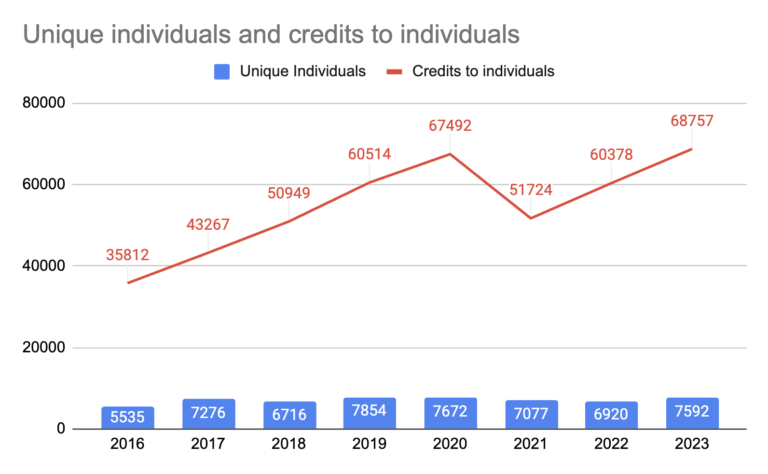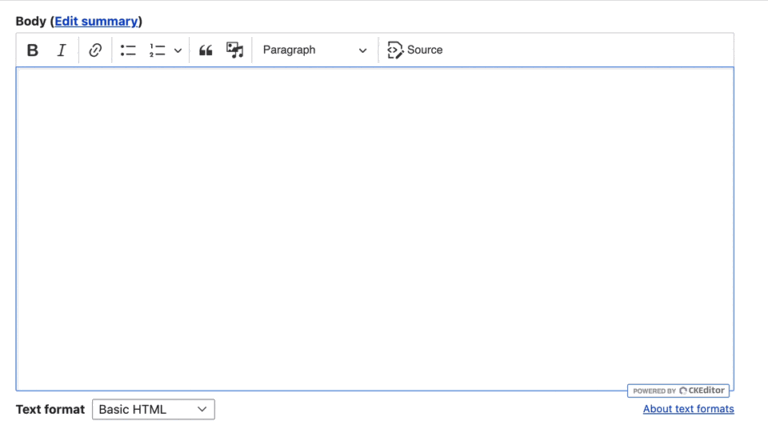With the holidays approaching, advertisers are shoring up their Q4 promotional schedules. On Google Ads, those promotions will show across the company’s various properties. For example, advertisers can set up a promotion feed for Google Shopping to publicize items on sale.
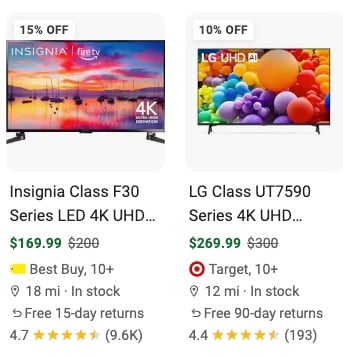
Google Shopping ads from Best Buy and Target showing monitors on sale.
Similarly, display and video ads can showcase special offers, making it easy for shoppers to see the deals before clicking to the site.
It’s trickier to showcase promotions in text ads. Advertisers can submit up to 15 headlines and four description lines. Google will then decide which headlines and descriptions it shows. The headlines and descriptions for a specific promotion may or may not see many impressions.
Advertisers can pin a headline or description, ensuring the preferred text appears in every ad. However, Google tends to lower the ad score for those pins, which could result in fewer overall ad impressions. Plus, going through every ad to pin an asset is tedious.
Before responsive search ads, scheduling and showing text-ad promotions was easier.
Luckily, there is a little-known feature in Google Ads text versions that can better highlight promotions, helping advertisers this holiday season.
Campaign Headlines and Descriptions
The Google Ads interface has an “Assets” option in the left navigation under “Campaigns” at account and campaign levels. A plus sign marks the option to add a headline or description.
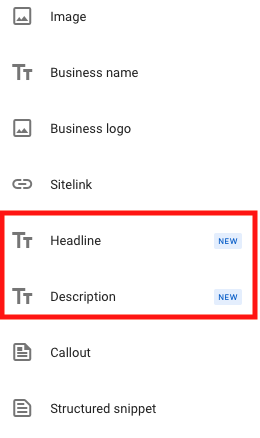
Add a “Headline” or “Description.”
Selecting “Headline” or “Description” produces a screen to add the asset. In the example below, I’ve inserted a headline (“Cyber Week Sale — Save 30%”) across my campaigns. Instead of updating 25 individual ads, the headline will appear in every ad and ad group in the campaign.
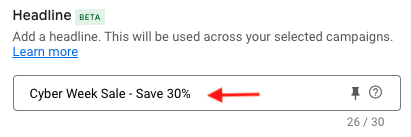
Select “Headline,” then insert the asset “Cyber Week Sale – Save 30%.”
I’ve specified that the headline should show across all ads, but it’s up to Google to determine when the asset will show. My next step is to pin the headline to show only in position one, two, or three. I tend to pin a promotion to show only in headline two or, alternatively, description line 1 if I compose that related copy. I prefer headline two so the searcher’s query can show in headline one. For example, a search for “men’s dress shoes” could show headlines 1 and 2 of:
Luxury Men’s Dress Shoes | Cyber Week Sale – Save 30%
Pinning assets may result in fewer impressions. But conversely, implementing campaign-level assets is a big time saver. Moreover, these promos typically run for a short time — during the holidays, I want fresh offers that stand out.
Scheduling Promotions
Campaign-level assets allow scheduling. Here’s an example of the two promotions between December 2 and 15.
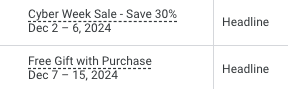
Campaign-level assets allow scheduling, such as these two headlines.
Click the link titled “Advanced options” (below the asset) to schedule it.
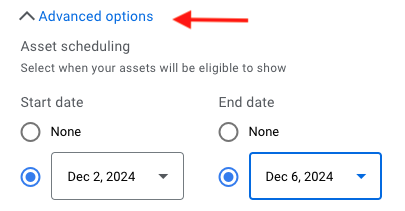
Click “Advanced options” to schedule the asset.
Promotion Assets
Advertisers can set promotion assets (formerly “promotion extensions”) at the account, campaign, and ad group levels. Promotion assets allow an extra line of text for a monetary or percentage discount. The example below shows a Zappos promotion asset — “Summer sale: 10% off… .”
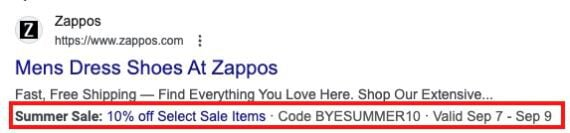
Zappos ad with a “Summer Sale: 10% off” promotion asset.
As with campaign-level headlines and descriptions, promotion assets can be scheduled. Google offers a menu of sale occasions, such as Black Friday and Christmas. Unlike pinned headlines and descriptions, promotion assets won’t always show. It’s up to Google when these extra assets appear.